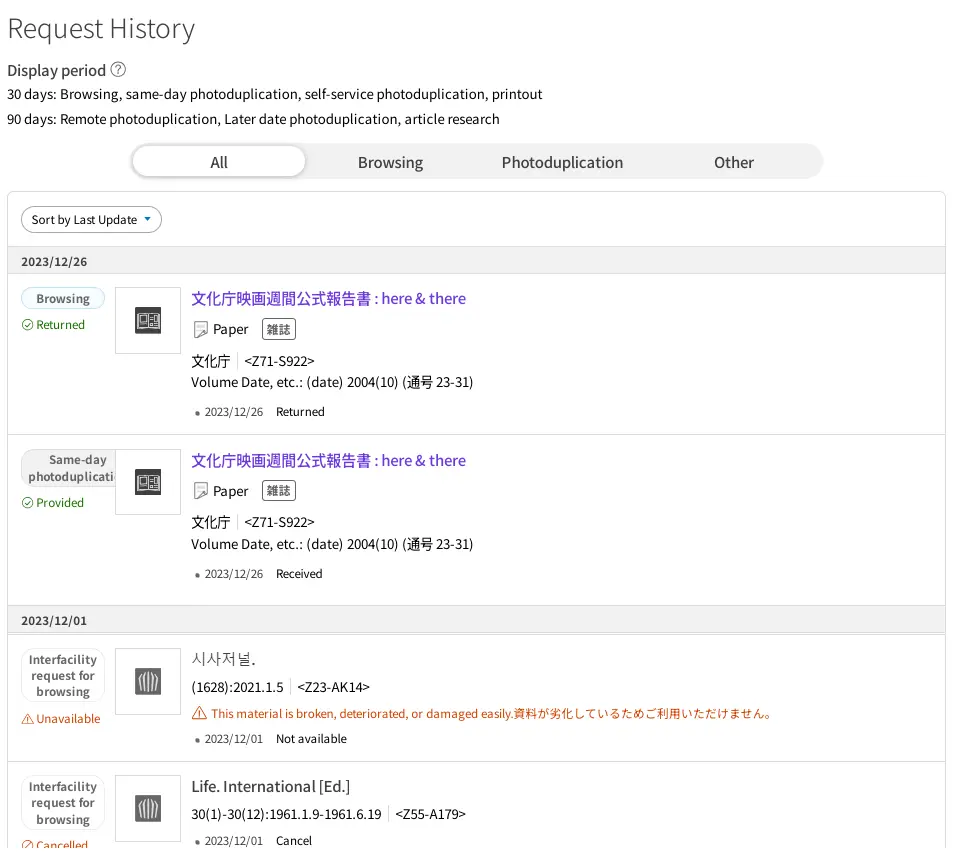10. Request Status/Request History
Review the status of current requests and a list of your past requests.
Click the Status icon in the upper right corner of the page to review the status of your current requests. You must be logged in to use this function.
To the right of the status icon, a number appears, indicating the total number of requests that have not been completed.
A small red circle will appear if the status has changed (e.g., materials have arrived) or if there is an announcement about the request.

10-1 Request status
Messages from the NDL and requests that have yet to be completed are shown on this page.
Click the Status icon in the upper right corner of the page to display the Request Status page.
Access the Request History page to review requests that have already been completed.
- Returned materials do not appear on the request status page.
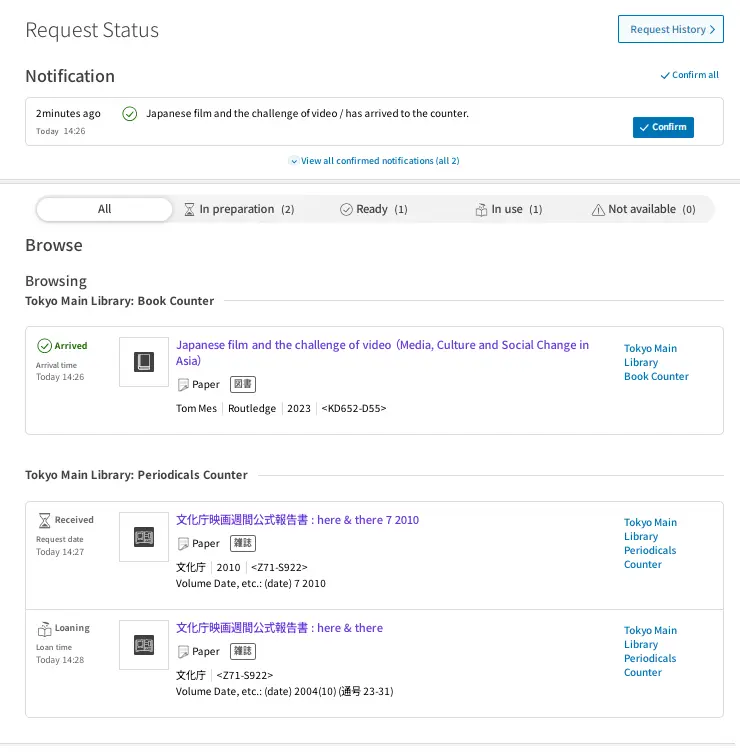
Status icon
The following icons are used to indicate the status of your requests.
| Icon | Status |
|---|---|
| In process | |
| Arrived (Browsing, Interfacility request for browsing, Reservation for browsing, Onsite loan) Finished (Same-day photoduplication, Printout) Response sent (Reference) | |
| In Use | |
| Unavailable | |
| Cancelled |
Cancel request
You can cancel the following uncompleted requests from the Request Status page.
| Request Type | Explanation |
|---|---|
| Remote photoduplication | Can be canceled as long as the request status is Specifying the Portion to be Copied or Holding. |
| Article research service | Can be canceled as long as the request status is Received. |
| Reference | Can be canceled as long as the request status is Received. |
Please click the Details button for the request you wish to cancel.
Click the Cancel This Request button to cancel the request.
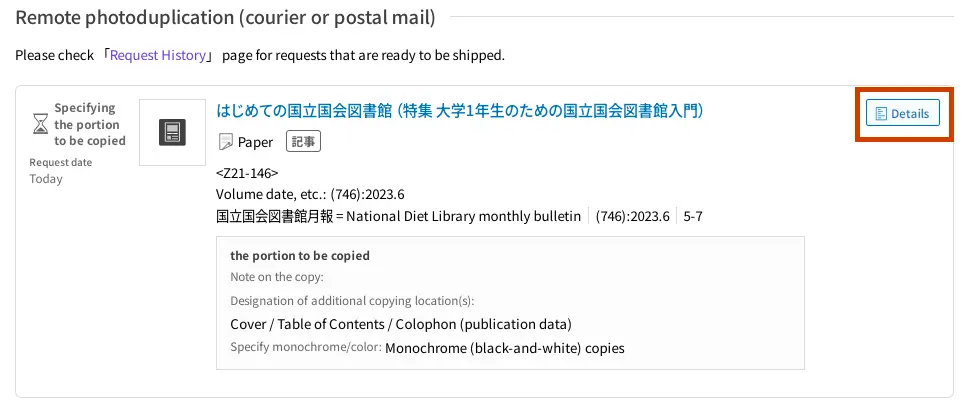
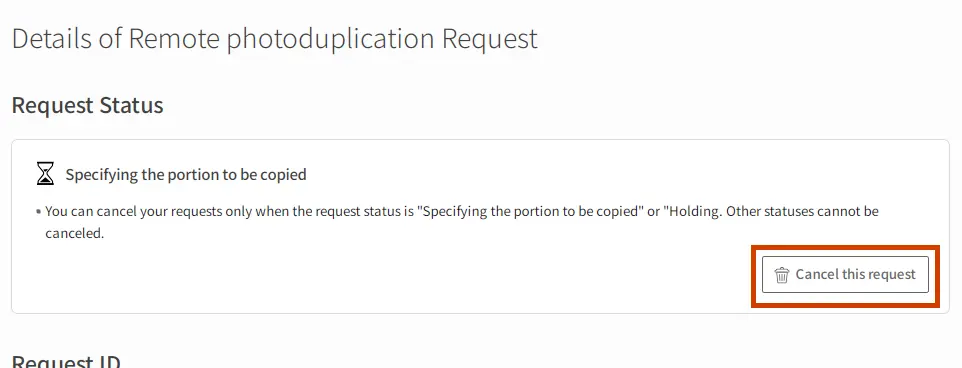
10-2 Request history
You can review completed requests.
A history of browsing, loan, same-day photoduplication, self-service photoduplication, and printout requests for the past month, a history of remote photoduplication, later date photoduplication (sent via mail), and article research requests for the past three months, and a complete history of reference requests are available.
Click the Request History button in the upper right corner of the Request Status page to display the Request History page.