8. Institutional Requests
Registered institutional users can request the following services via NDL Search: onsite loan, loan via mail, remote photoduplication, and reference. You must login to request these NDL Search services.
8-1 Loan via mail/Onsite loan
Libraries must be registered to the NDL's User Registration System for Interlibrary Loan Services to borrow library materials.
- Individual users cannot borrow library materials.
Submit a request for a loan via mail to borrow library materials via postal mail.
Submit a requrst for an onsite loan to borrow library materials and pick them up at the Tokyo Main Library, Kansai-kan, or International Library of Children's Literature.
Please refer to International Loan Services section of our website for more information on Interlibrary Loan services.
Before making a request
Please be sure that the library materials you wish to borrow are only available from the NDL.
The NDL is Japan's only deposit library of Japan and resposible for preserving materials acquired through legal deposit as national cultural properties for present and future generations.Depending on the destination, materials may not be loaned out if the total value of the loaned materials exceeds 10,000 Japanese yen, as they will likely be detained by customs.
Number of volumes may be borrowed
No more than 10 library materials may be borrowed at a time, including any unreturned items. This includes materials from all facilities of the NDL, including the Tokyo Main Library, the Kansai-kan Library, and the International Library of Children's Literature.Period of loan
Users must return the a borrowed library material to the NDL within one month of having received it.
This deadline cannot be extended.Available library materials
The NDL is able to loan Japanese books acqired mainly prior to 1997 and western books acquired prior to 1949 that are not available in digital form. Newpapers, magazines, and other serial publications are not available for loan.
For more information on materials that are not available for loan, please refer to the Loanable Materials section of our website.
As for electronic publications combined with books, we can only lend out the books.
How to make a request
Log onto the NDL Search and go to the Bibliographic Record section of the search result. Click the Loan via mail or Onsite Loan button for the material you wish to borrow to add it to your Cart.
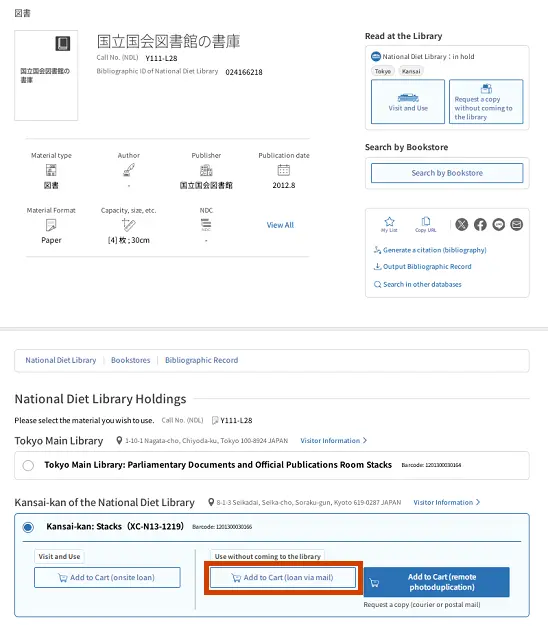
The materials you select are listed in your Cart. Open your cart and select the materials you wish to borrow, then click the Go to Request Procedure button in the Loan via mail or Onsite Loan section.
- If a material is currently in use, you will be able to add it to your cart, but you will not be able to process a request from your cart.
- Materials that are not available for loan are labelled, Restricted materials and cannot added to your cart.
- Even when logged onto the NDL Search, you will not be able to use Loan via mail or Onsite Loans to add materials to your cart unless your library is already registered to the User Registration System for Interlibrary Loan Services.
Enter the necessary information to complete your request.
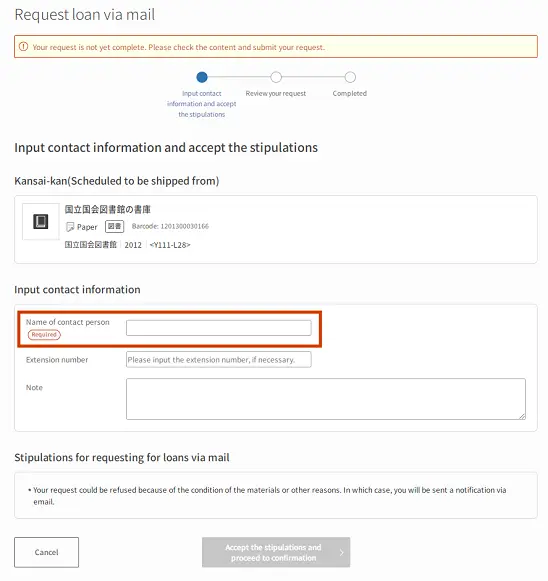
| Information | Note |
|---|---|
| Name of contact person | Input the name of the contact person or the section in charge. Please do not enter the patron's name. (max. 100 characters) |
| Extension number | Input the extension number if any. (max. 30 characters)
|
| Note | Input your message if necessary. (max. 1000 characters) |
On the confirmation screen, review the content of your request and click the Submit This Request button.
The message "(No. of) requests for loan via mail (or onsite loan) have been accepted" is displayed to indicate that your request has been received.
For onsite loan, We will notified via email when the requested material is ready to be picked up.
You can view your requests on the Request Status page.
8-2 Remote Photoduplication
You can request photocopies without visiting our library and receive them by postal mail or courier.
For details, please see "Remote Photocopy Service".
8-3 Reference
Reference services are available for libraries and other institutions.
For more information on reference services, please refer to the "Reference Service" or "Handbook for Library Support (in Japanese)" sections of the NDL website.
Before making a request
User Information
A notification is sent to your registered email address whenever we reply to your request. Your registered email address can be changed on the User Information page.Limitations on the number of concurrent requests
Reference requests for libraries and other institutions are limited to ten requests at a time. Once you have reached your limit, you may only make additional requests after receiving a response to a previous request.Time to response
In general, we respond to most requests within two weeks from the date of the request. More time is sometimes needed, depending on the content of the request. Responses that must be translated to English usually take more than two weeks.
How to make a request
In your Cart, click the Proceed to the Reference Request button to display the input dialog shown below.
After entering the necessary information in each field and reading the terms and conditions, click the Agree to the Terms and Proceed to Confirmation button.
Make a reference request (input)
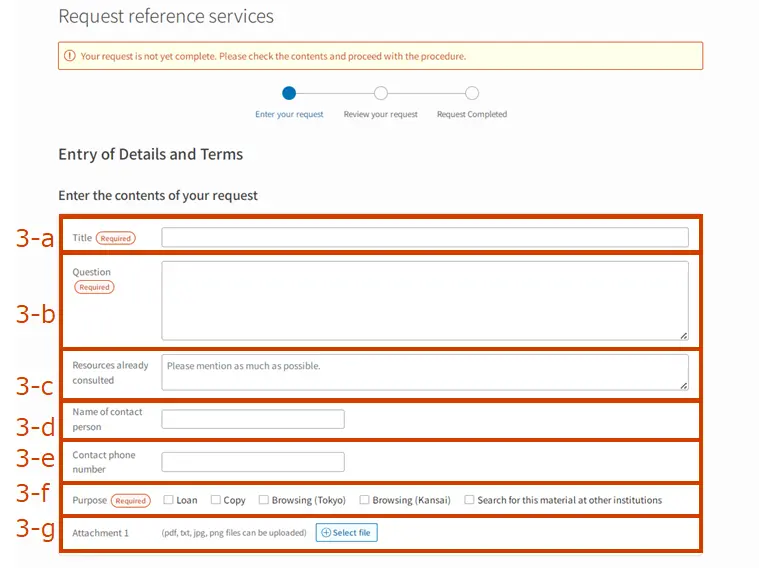
| Title | Indicates the content displayed on the Request Status page. |
|---|---|
| Question title (3-a) | Please include only information necessary to easily identify the desired content. (Up to 1000 characters) |
| Question (3-b) | Please describe your question in as much detail as possible. (Up to 3000 characters) Please provide any and all information that you consider useful to our investigation. If you are looking for a specific material or article, please provide the source of your information or indicate clearly that you have no source. If your question is about materials from a collection held by the NDL, please be sure to include the relevant NDL call numbers. We delete all personal information when we publish a question in the Collaborative Reference Database. If there are any parts of your request that you prefer not to be published in the Collaborative Reference Database, be sure to specify them clearly. Any parts that you specifically wish to be deleted or not to be published at all should be specified clearly. |
| Resources already consulted (3-c) | Please provide specific descriptions of materials on the Internet or elsewhere that you have already surveyed yourself. (Up to 1000 characters) |
| Name of contact person (3-d) | Please enter name of the contact person at your organization. (Up to 65 characters) |
| Contact phone number (3-e) | Please enter a contact phone number. (Up to 30 characters) We might contact you to confirm our understanding of your questions. |
| Purpose (3-f) | Please indicate the purpose of the request. You may select more than one item. |
| Attachment (3-g) | You may attach files containing citations and reference materials. Click the Select file button to upload files. You can upload more than one file at a time, but please attach them one by one. |
Click the Confirm button to display the confirmation dialog, as shown. After reviewing the content of your request, click the Request Described Content button.
The message "1 Reference requests have been received." is displayed when your request is received.
How to cancel or to modify a request
A reference request can only be cancelled or modified while its status is shown as "Received."
You can review the status of your requests by clicking the Request Status button in the upper right corner to display the Request Status page.
Click the Details button displayed on the right of the reference title.
Click the Cancel this Request button to cancel a reference request.
Then click the OK button after the "Do you want to cancel this request?" dialog is displayed.Click the Change your request button to modify a reference request.
After modifying the reference request, click the I Agree to the Notes and Proceed to the Confirmation button.
Then click the Confirm button when the confirmation dialog appears.
Edit reference requests
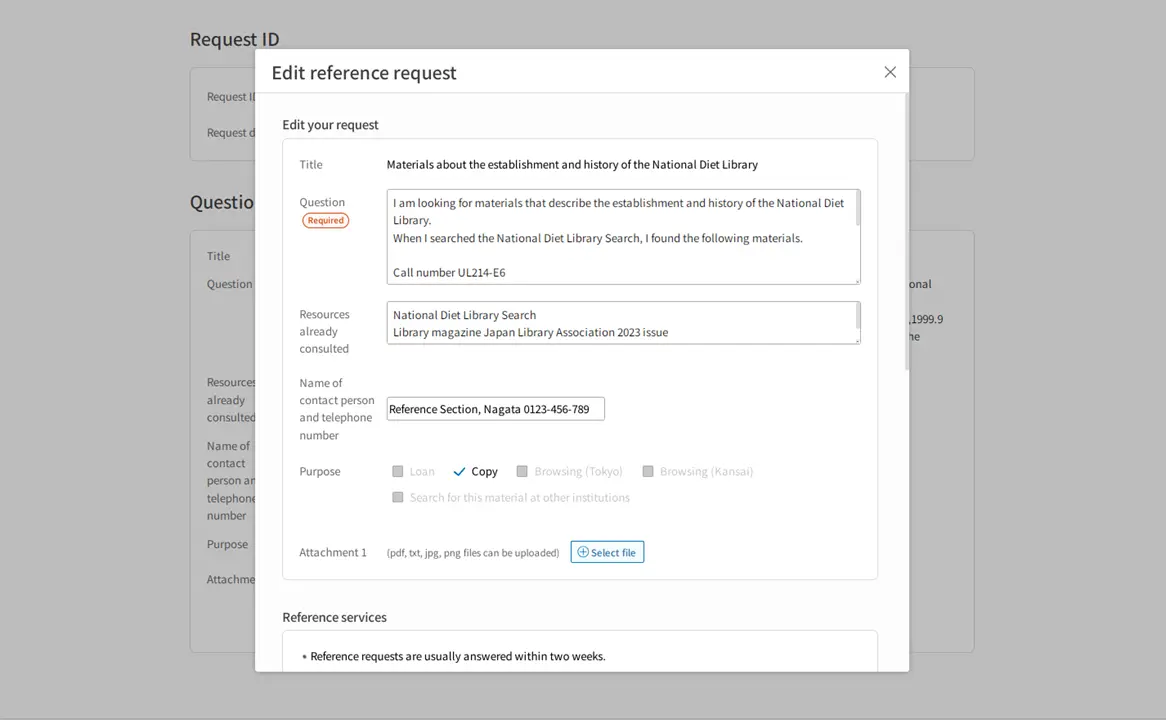
Response confirmation
You will be notified via email either that your request has been completed or that we are unable to complete your request.
Click the link in the email and log in to the NDL Search to view the response to your request. Click the Details button on the Request Status page.
Inquiry about the contents of response
If you have any questions about the answer, please check here.
Click the Details button on the Request Status page to display the Details of the Reference Request.
Input your questions (up to 500 characters) in the Comment field at the bottom of the dialog and click the Send Message button.
Our response to your questions will be displayed on this same screen.
