12. Login/Online User Registration
The following functions are available after logging in to the NDL Search.
- Request
- Modify current requests or review your request status and request history
- Review or modify user information
- Store bibliographic records in My List
You need not log in to the NDL Search to search for library materials.
- Once you log in to NDL Search, you will automatically log in to both Mina Search and the National Diet Library Digital Collections thanks to our single–sign-on system.
12-1 Login(1-a)
1. Login dialog
Click the Login button in the upper right corner of the screen to display the login dialog.
・Login button on a PC
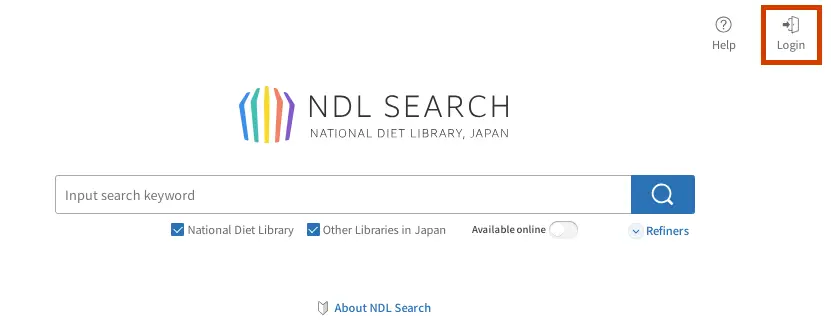
If you are using a smartphone, tap the three dots in the upper right-hand corner to display the login dialog.
・Login button on a smartphone
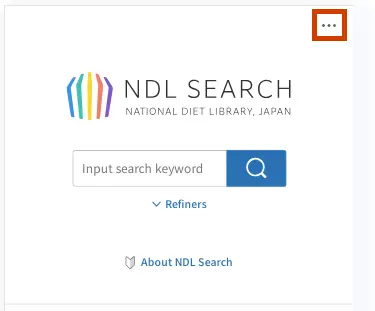
2. Enter your user ID and password
Enter your user ID and password in the login dialog.
Check Keep Me Logged In to stay logged in with that browser for 60 days.
After logging out as described in section 4. Log Out, or after not logging in with that browser for 60 days, you must log in again.
To keep your account secure, however, please be sure to uncheck Keep Me Logged In when using a shared device.
- User ID
- An NDL User ID comprises a string of alphanumeric characters.
- For example, E123…
- Password
- Passwords are case sensitive, so be sure to distinguish between upper-case and lower-case letter when entering your password.
- The password is displayed as dots but can be revealed by clicking on the eye icon next to the password box.
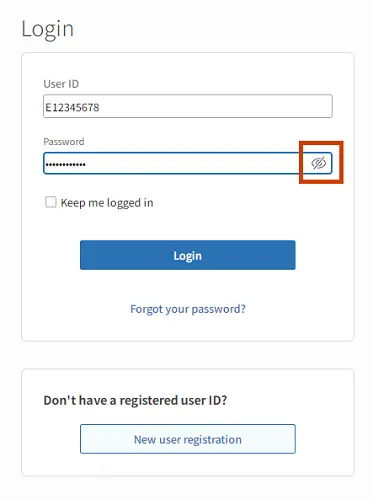
If you forget your password, you can reset it via NDL search. Have your user ID and email address ready and click the Forgot Your Password? button at the center of the Login dialog to display the Reset password dialog.
3. Top page after logging in
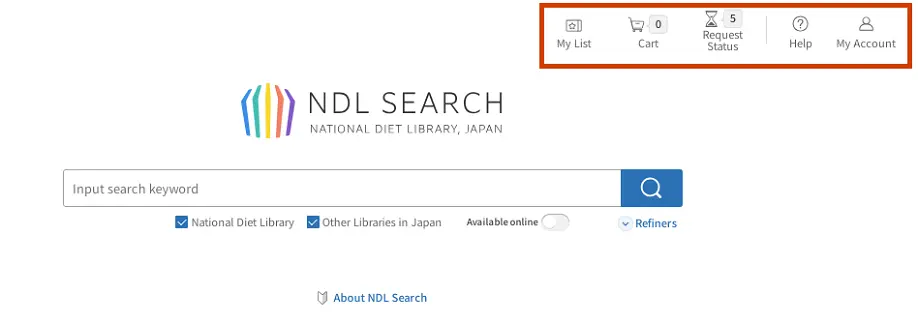
4. Log out
Click the My Account icon in the upper right corner of the page to display the My Account & Settings page and click the Logout icon in the upper right corner.
* When using from a terminal at the NDL, the Logout icon is not displayed.
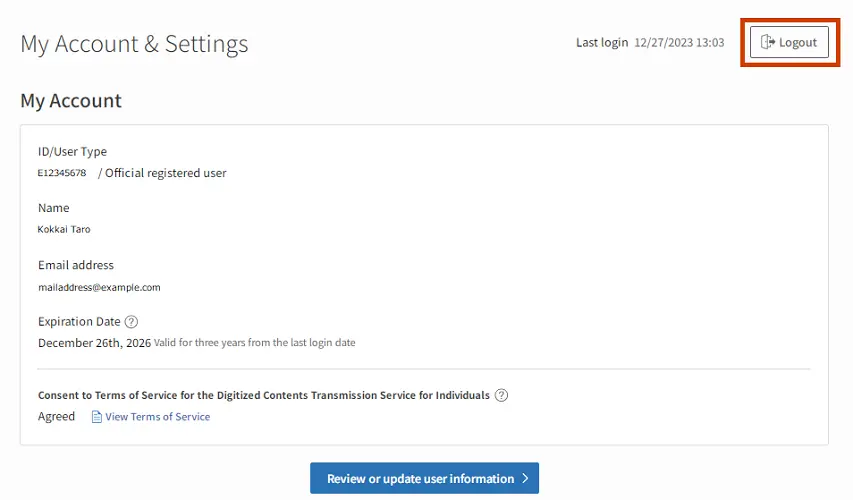
12-2 User registration for individuals (1-b)
National Diet Library user registration for individuals is divided into two types according to the range of services available. Registration is free of charge.
■ Official user registration ■
Patrons who apply for official user registration are able to use all services for individuals.
Those who have registered online will need to obtain a registered user card at the first time to visit the National Diet Library to enter the library and use its various services.
■ Simple user registration ■
Patrons who apply for simple user registration are able to make online requests for Remote photoduplication services, Article research service.
Request only: Reservations for browsing, Interfacility requests for browsing.
- Anyone who is at least eighteen years of age is eligible to apply for user registration.
- To complete official user registration, a patron must present an identification document that verifies your name, address, and date of birth.
- Patrons must provide a current residential address. Workplace or school addresses are not acceptable.
- Irrespective of whether you apply to be an official registered user or a simple registered user, you may only obtain one User ID. We cannot issue multiple User IDs to one patron.
For more information on obtaining a registered user card or our user registration system, please refer to the User Registration section of our website.
Please understand that user registration for individuals is not available to institutions and corporations. Please refer to User Registration (Institutional) for the National Diet Library on the National Diet Library website and apply by postal mail.
12-3 Simple User Registeration (1-b)
Application procedure
(1)Enter your email address
Click the New User Registeration button at the bottom of the Login dialog to display User resistration dialog.
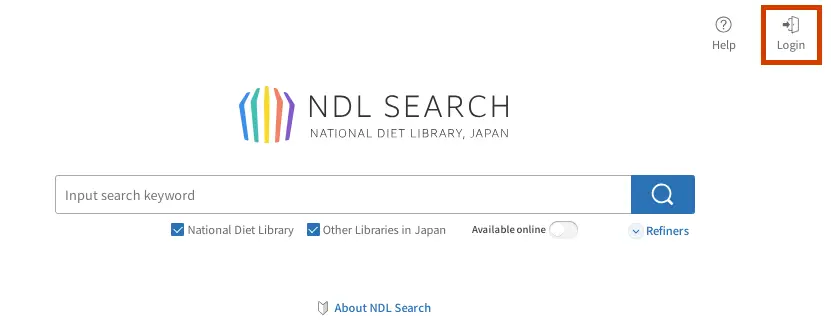
Enter your email address, read the terms and conditions, select the I Accept the above Terms and Conditions check box, and then click the Agree and Send button.
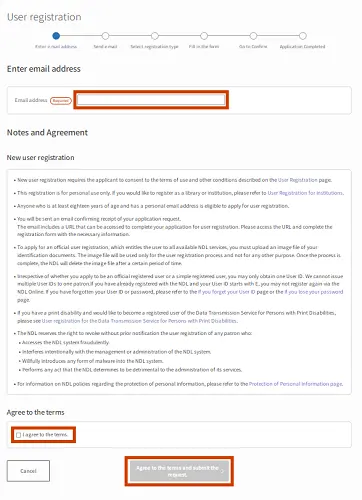
If your email address has previously been used to create an account, the message "This email address is already in use." will be displayed. In which case, click OK, and instead of going through simple user registration, log in using your existing ID. Please contact us if you have forgotten your existing ID or you don’t remember having registered previously.
(2)Receive email
We will confirm receipt of your application by sending an email from the ndl.go.jp domain to the email address you provided.
The email includes a URL that can be accessed to complete your user registration. Please access the URL within 24 hours.
(3)Select the registration type
Click the URL in the email to display the User registration dialog.
Select Simple user registration and click the Enter your user information button.
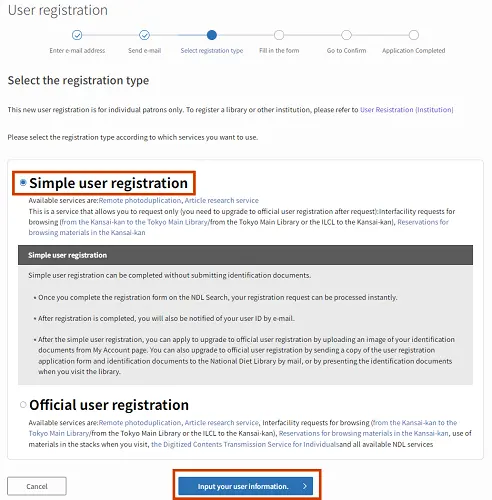
(4)Fill in and submit the application form
Complete the registration form with the necessary information and specify a password.
If you resides in Japan
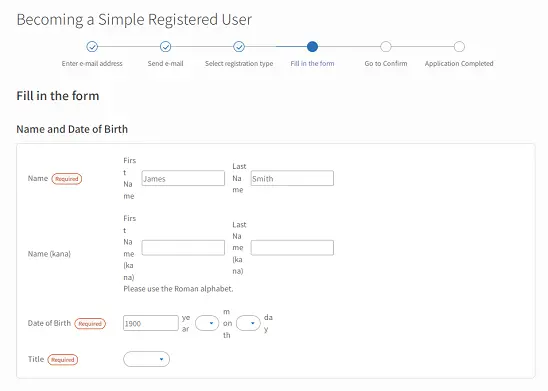
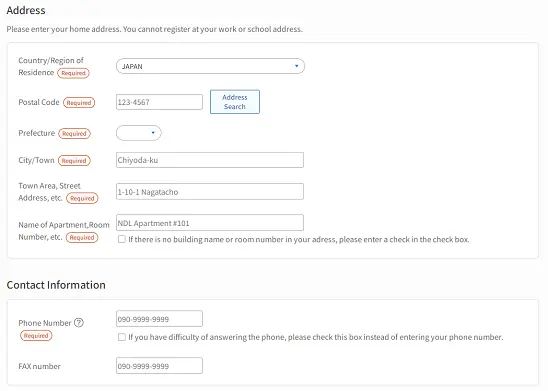
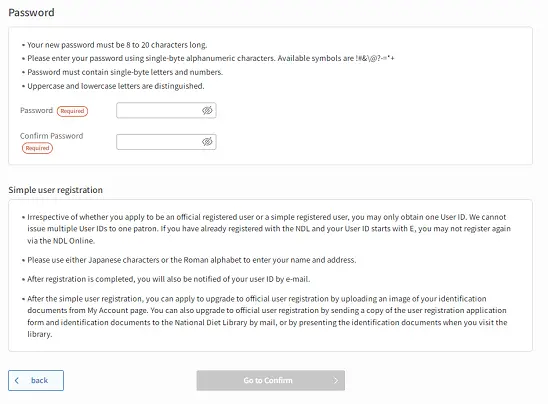
- You can not change your date of birth after registration.
- Enter the postal code and click Address search to fill in your address automatically. Please add any information that is not automatically included.
- Enter your residential address, not place of employment or school.
- If your address does not include a building name and room number, please select the check box to indicate so.
- Telephone number
- Enter your cellphone number or landline. If you have a hearing, speech, or other disability that makes it difficult to communicate by telephone, please enter an alternative number, such as a fax number, or select the check box to leave this field blank.
- Your password must be between 12 and 20 characters long. Please refer to the NDL Password Policy.
If you reside outside of Japan
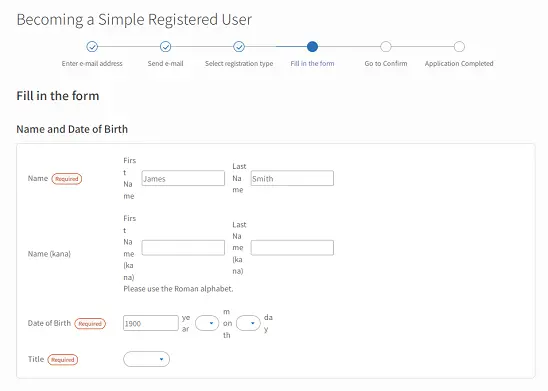
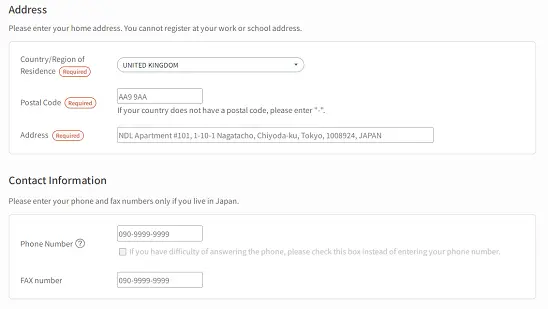
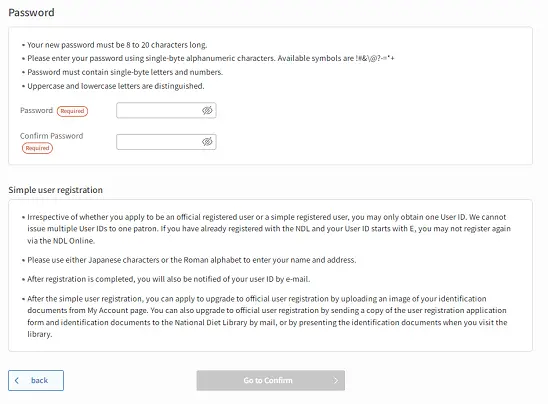
- Enter your name using the Latin alphabet.
- Select your Country/Region of Residence from the pulldown menu.
- If there is no postal code for your Country / Region of Residence, please enter a hyphen (-) instead.
- Please enter your complete residential address with postal code, Country/Region of Residence, and room number. Please do not omit information. e.g. NDLApartment#101, 1-10-1, Nagatacho, Chiyoda-ku, Tokyo, 1008924, Japan.
- Please do not enter a telephone or fax number if you reside outside of Japan.
(5)Review your registration form
Click the Go to Confirm button to display your completed registration form. If all the information is correct, click the Confirm button to proceed.
(6)Confirm acceptance of registration form and display of user ID
Once your registration form is accepted, the message "Your application for simple user registration has been accepted" will be displayed together with your User ID. You will also be sent an email containing your User ID.
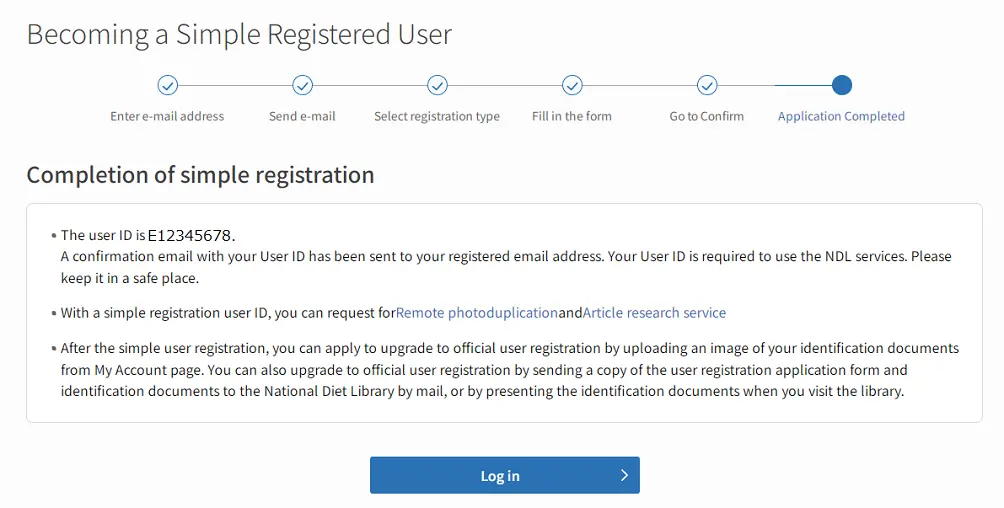
12-4. Official User Registration (1-b)
Application procedure
(1)Enter your email address
Click the New User Registration button at the bottom of the Login dialog to display the User registration dialog.
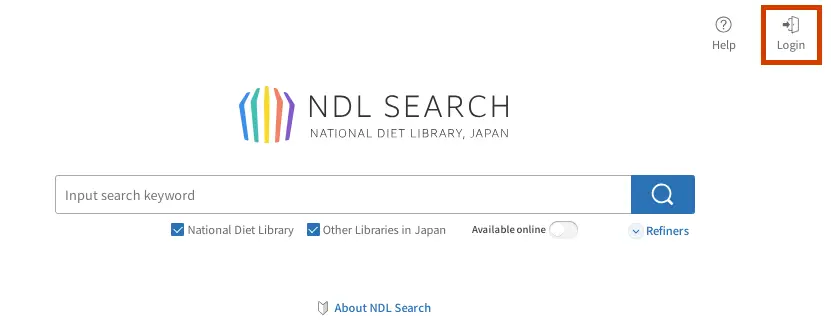
Enter your email address, read the terms and conditions, select the I Accept the above Terms and Conditions check box, and then click the Agree and Send button.
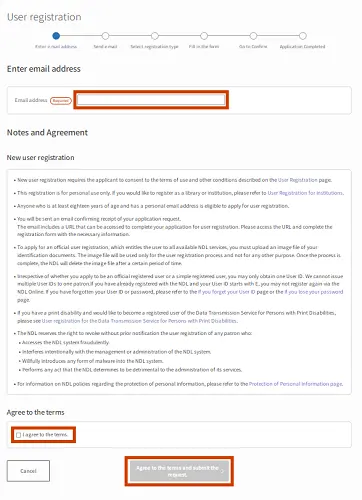
If your email address has previously been used to create an account, the message "This email address is already in use." will be displayed. In which case, click OK, and instead of going through official user registration, log in using your existing ID. Please contact us if you have forgotten your existing ID or you don’t remember ever having registered previously.
(2)Receive email
We will confirm receipt of your application by sending an email from the ndl.go.jp domain to the email address you provided.
The email includes a URL that can be accessed to complete your user registration. Please access the URL within 24 hours.
(3)Select the registration type
Click the URL in the email to display the User registration dialog.
Select Official user registration and click the Enter your user information button.
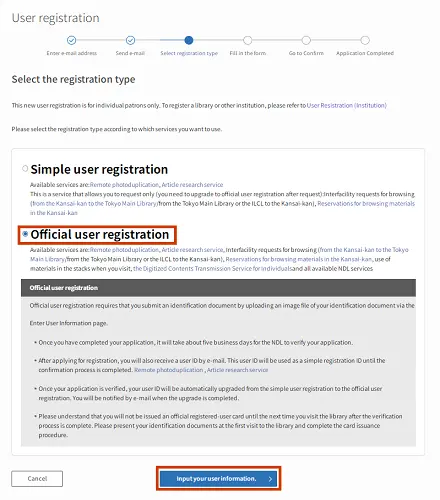
(4)Fill in and submit the application form
Complete the registration form with the necessary information and enter a password. You must also upload an image file of an Identification Document.
If you resides in Japan
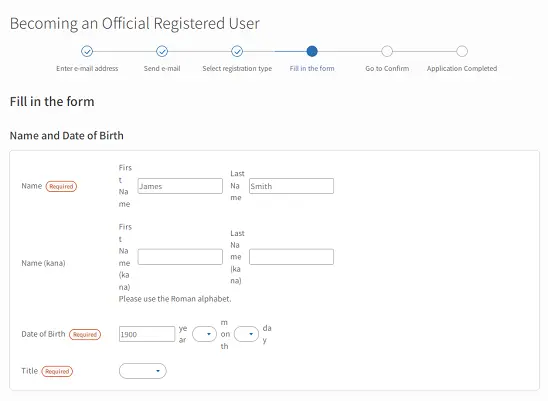
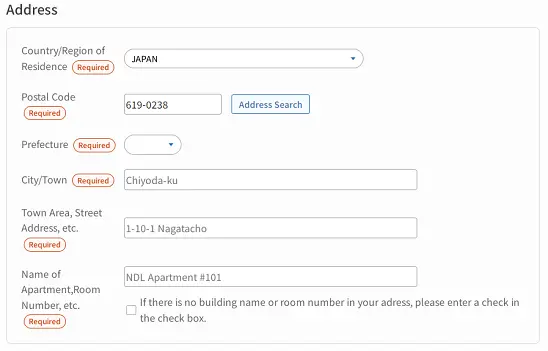
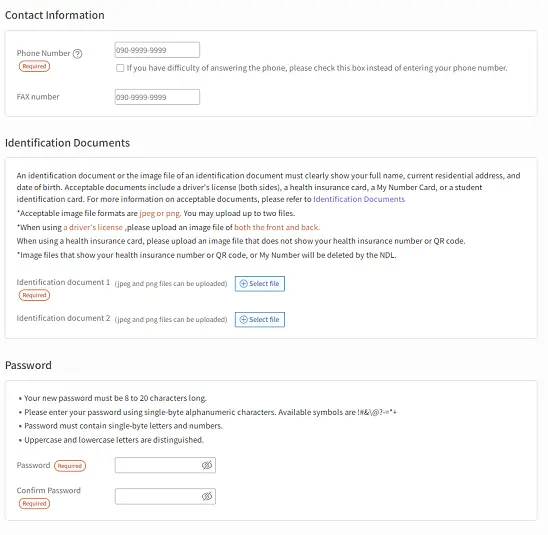
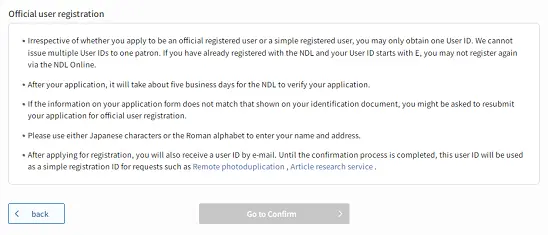
- You can not change your date of birth after registration.
- Enter the postal code and click Address search to fill in your address automatically. Please add information that is not automatically included.
- Enter your residential address, not place of employment or school.
- If your address does not include a building name and room number, please select the check box to indicate so.
- Telephone number
- Enter your cellphone number or landline. If you have a hearing, speech, or other disability that makes it difficult to communicate by telephone, please enter an alternative number, such as a fax number, or select the check box to leave this field blank.
- Your password must be between 12 and 20 characters long. Please refer to the NDL Password Policy.
If you reside outside of Japan
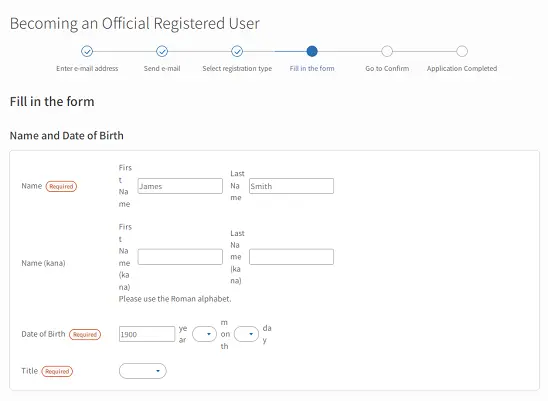
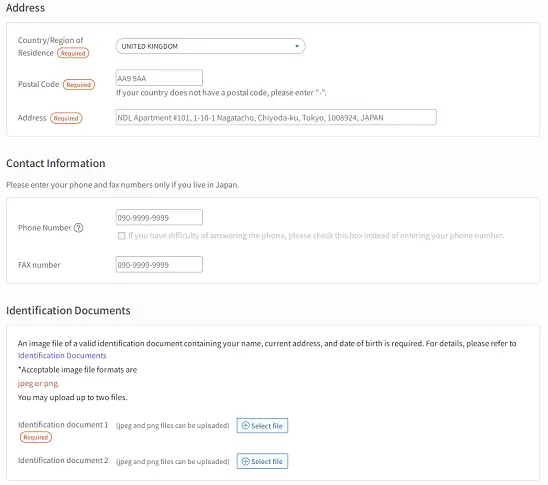
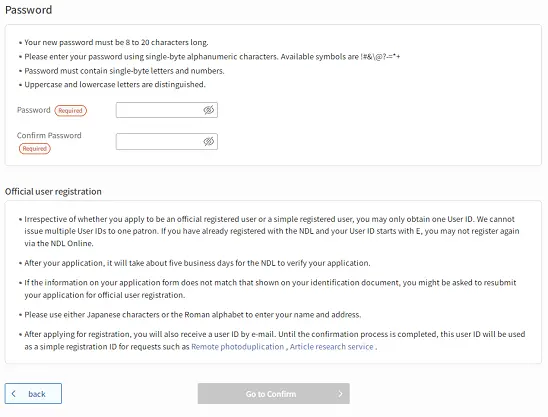
- Enter your name using the Latin alphabet.
- Select your Country / Region of Residence from the pulldown menu.
- If there is no postal code for your country / region of residence, please enter a hyphen (-) instead.
- Please enter your complete residential address with postal code, Country/Region of Residence, and room number. Please do not omit information. e.g. NDLApartment#101, 1-10-1, Nagatacho, Chiyoda-ku, Tokyo, 1008924, Japan.
- Please do not enter a telephone or fax number if you reside outside of Japan.
(5)Upload an Identification Document
To verify your identity, upload an image file of an identification document (e.g., driver's license, passport, student ID card, or other proof of identity) that shows your name, date of birth, and address. Click the "Click the box and choose the file you would like to upload" button to display a dialog box that will enable you to select an image file of an identification document saved to your device.
※Please be sure to upload both sides of a driver's license. If your latest address is shown only on the back of your ID, please upload an image of both sides.
※Please refer to the Identification Documents page on the NDL website for further information of what kinds of documents are suitable for verifying your identity.
※Screenshots of identity documents on a website or smartphone application cannot be used as the identification document. Please upload images which are photographed or scanned from the physical identification documents.
※Acceptable image file formats are jpeg or png. You may upload up to two files.
(6)Review your registration form
Click the Go to Confirm button to display your completed registration form. If all the information is correct, click the Confirm button to proceed.
(7)Confirm acceptation of registration form and display of user ID
Once your registration form is accepted, the message "Your application for official user registration has been accepted, and you have been granted simple user registration status." will be displayed together with your User ID. You will also be sent an email containing your User ID.
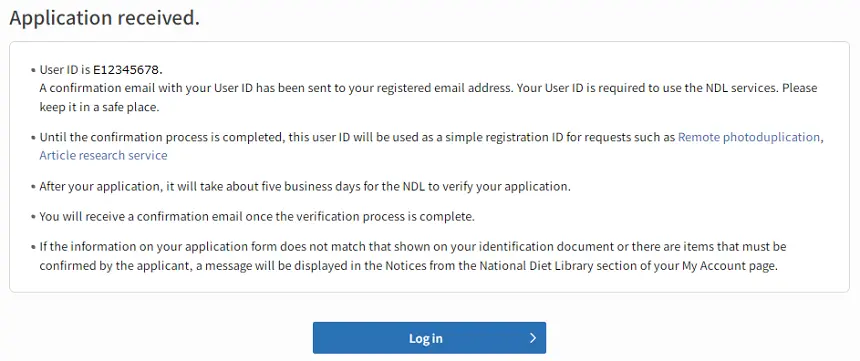
※Please refer to “12-7. Days required for final confirmation of the application.”
※Even while waiting for final confirmation, you will be able to login to NDL websites as a simple registered user and request Remote photoduplication, Article research, Interfacility requests for browsing (request only), and Reservations for browsing (request only) services via the NDL Search.
(8)Completion of the registration process
Once your identity has been verified, your registration type will automatically change from simple registered user to official registered user. We will send an email to your registered email address to notify you upon completion of this process.
You will also be sent a notification email if your application is declined because of an omission in required information or a discrepancy between your identification documents and the information you have provided. In which case, please login to the NDL Online and click Check Notices from the National Diet Library at the top page or click Notices from the National Diet Library on your My Account page. Click the Apply for official user registration button on your My Account page to reapply.
Check Notices from the National Diet Library
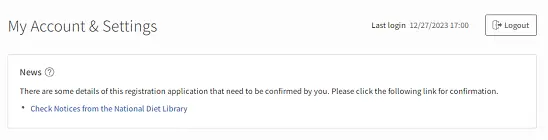
12-5.Change Registration Type
You can apply to upgrade to official registered user or deregister your user information on your My Account page. Please refer to the 11. User information.
12-6.Resetting your password(1-c)
How to reset your password
You will need your user ID and the email address to reset your password.
・Enter user ID and email address
Click the Forgot Your Password? button at the center of the Login dialog to display the following Reset password dialog.
Enter your User ID and email address, then click the Agree and Send button.
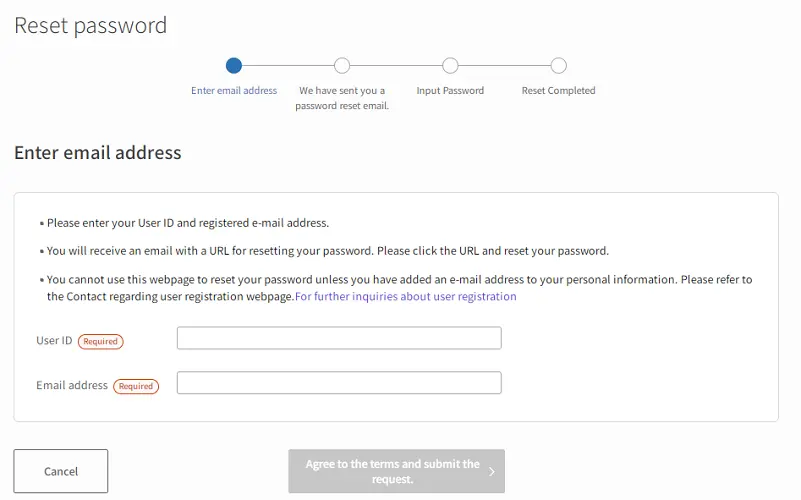
Receive email
An email confirming your request will be sent to your registered address.
The email includes a URL that can be accessed to reset your password. Please access the URL within 10 minutes.
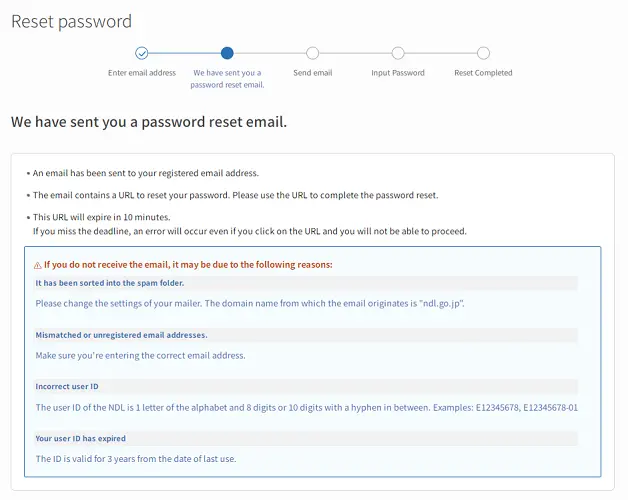
Reset password
Click the URL to display the following Reset password dialog.
Enter a new password and click the Reset Password button. Please refer to the NDL Password Policy.
The message "You have successfully changed your password" is displayed when the change is complete.
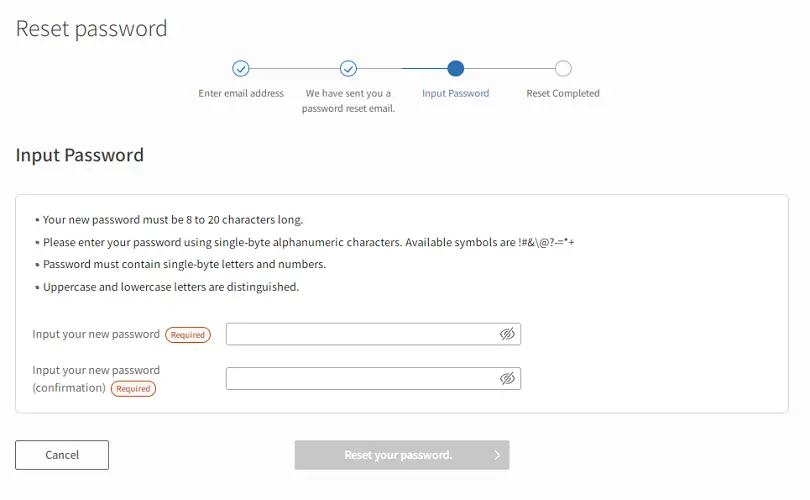
12-7.Days required for final confirmation of the application
After your application, it will take about three weeks for final confirmation.