11. User Information
When you log in, the User Information link will be displayed in the upper right corner of the screen. You can review and update your user information, upgrade your user type to official registered user, delete user information, or agree to the Terms of Service for the Digitized Material Transmission Service for Individuals.
The items that are displayed and can be revised differ per user status.
Please refer to User Registration page on our website for more information about user registration and how to apply either in person at the library or by postal mail.
11-1 My Account & Settings (individuals)
This page displays user information (ID/user type, name, email address, expiration date, and status of a user’s consent to terms of service for the Digitized Contents Transmission Service for Individuals of official registered users).
To update user information, click the Review or Update User Information button.
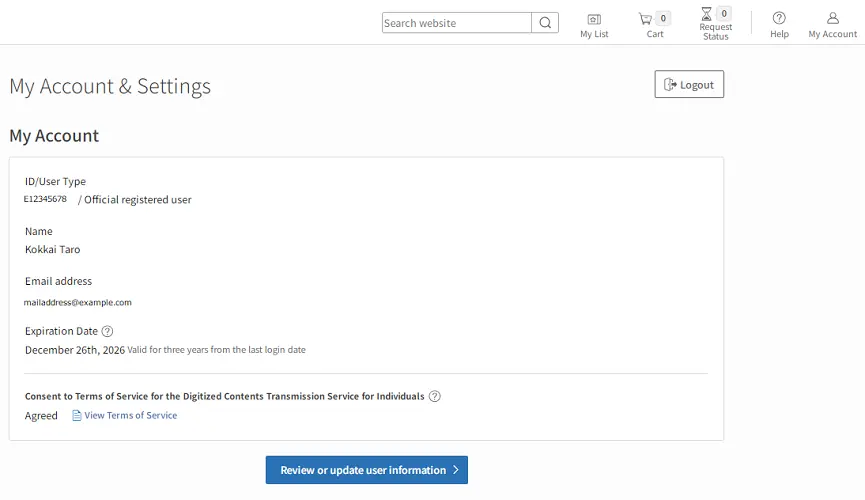
11-2 Frequently used library settings
Your Frequently Used Library settings are displayed at the bottom of your My Account & Settings page.
Click the Change the Settings button to open the Frequently Used Library settings page. Select a prefecture and a city or town to register the libraries you use most frequently.
11-3 Revise user information (individuals)
To revise your information, click the Change, Change Name or Address, and Change Shipping Information buttons displayed on the right or at the bottom of the page.
My Account
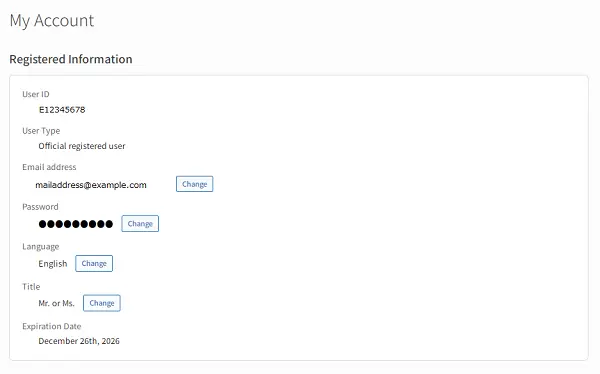
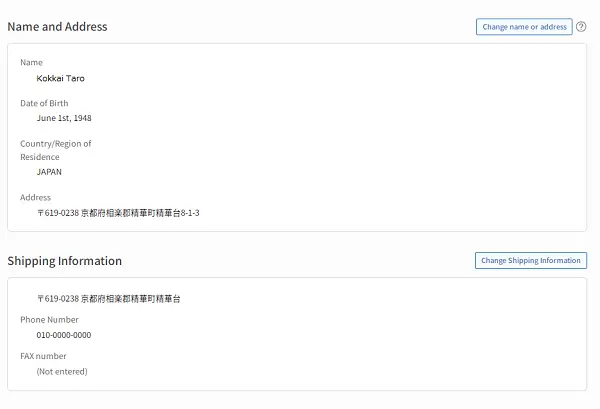
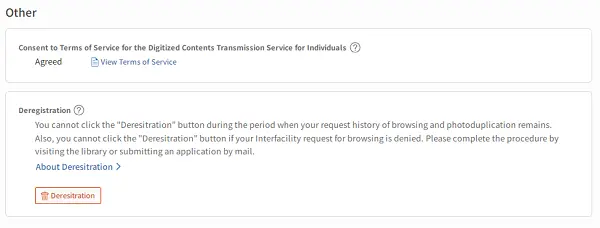
| Registered information | |
|---|---|
| ID | Displays the User ID issued at the time of registration. |
| User Type | Displays your user status. Simple registered users can upgrade to official registered user by completing the application procedure. |
| Email Address | Displays your email address. |
| Password | Click the Change button to the right of the field to change your password. |
| Language | Displays your preferred language for email or other notifications. Click the Change button to the right of the field to change your preferred language. |
| Title | This field is displayed only when your preferred language is set to English. Click the Change button to the right of the field to change your title. |
| Expiration Date | The expiration date of your account is automatically renewed each time you login to three years from the date of your last login. |
| Name and Address | *If you are a simple registered user, you can only change your address. |
| Name | Displays your user name. |
| Country / Region of Residence | Displays your Country / Region of Residence. |
| Address | Displays your residential address. |
| Shipping information | *You can revise your registered information by clicking the Change Shipping Information button. |
| Address | For your convenience, you may register a shipping address for delivery of remote photoduplication requests. |
| Phone Number | Displays your phone number. |
| Daytime contact phone number | Displays your daytime phone number (If different from your Phone Number.). |
| Fax Number | Displays your fax number. |
| Other Information | |
| Consent to Terms of Service for the Digitized Contents Transmission Service for Individuals | Displays your Consent to Terms of Service for the Digitized Contents Transmission Service for Individuals.You can display the terms of service and change the consent. |
1. To change your email address
Click the Change button to the right of the field to change your email address.
When you change your email address, you will be sent a confirmation request containing a URL via email. Please click the URL within 10 minutes to confirm your email address and finalize the changes.
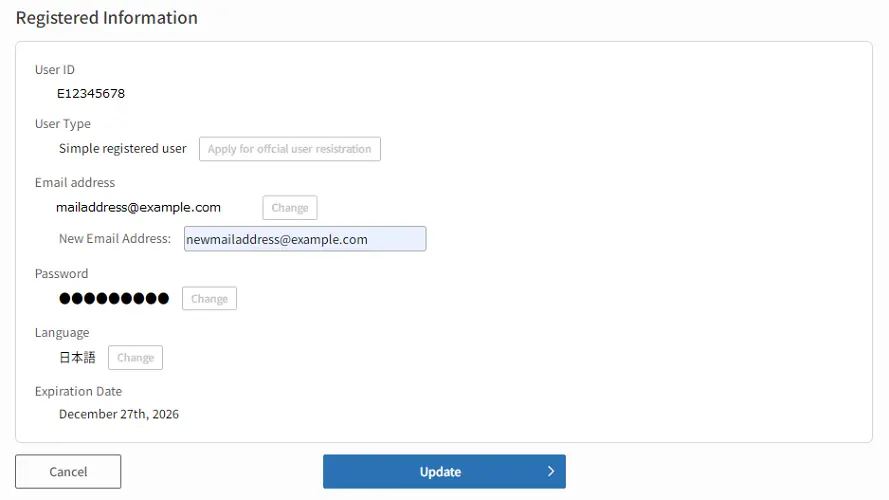
2. To change your password
Click the Change button to the right of the Password field to change your password.
To change your password, you must input your current password and then input a new password that meets the NDL Password Policy. Click the Update button to finalize the new password.
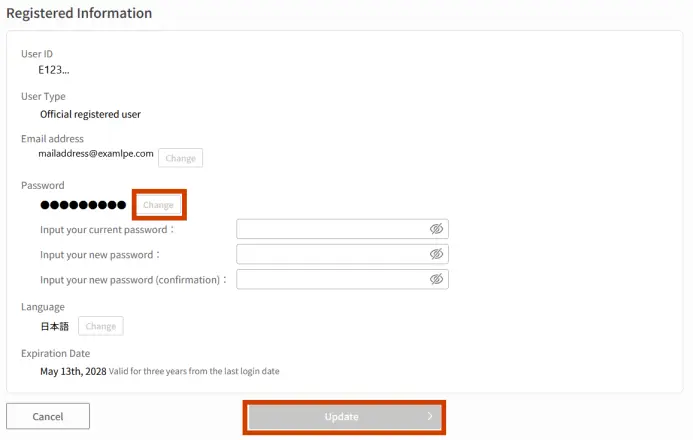
Password Policy
- Your new password must be between 12 and 20 characters long.
- Please create a password using single-byte letters, numbers, and symbols. The following symbols may be used: !#&\@?-=*+
- Your password should be a mixture of single-byte letters and numbers.
- Passwords are case sensitive.
- Please avoid the following.
- Don’t include words like password or pass in your password, even if some letters are capitalized or the a is changed to @.
- Don’t use keyboard sequences such as qwerty or 1q2w3e.
- Don’t use dictionary words, names of people or places, or words with a number or a symbol as a prefix or suffix, such as apple or Tokyo2020.
- Don’t use a password that includes all or part of your user ID.
3. To change your name or residential address (official registered user only)
You can revise your registered information by clicking the Change Name or Address button and uploading an image file (JPEG or PNG) of your identification document.
3-1. Click the Change Name or Address button
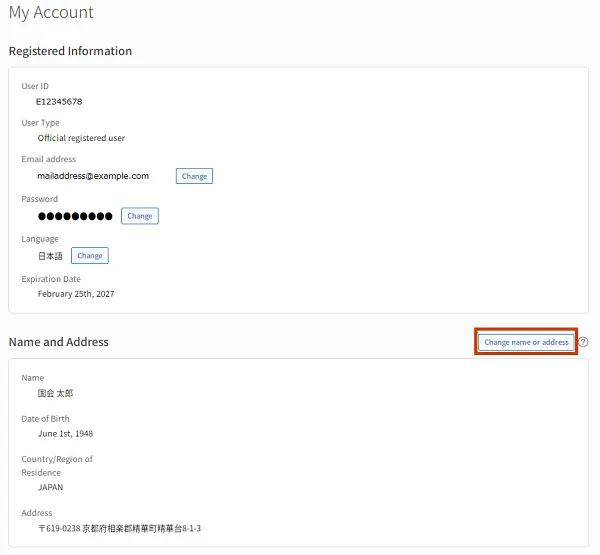
3-2. Enter your name or residential address
Enter your up-to-date name or residential address, then read the Terms, and click the Go to Confirm button. You will be not able to click the button unless you have entered all fileds marked required.
Click the Select File button to upload image files of your identification documents. If you use your driver's license, please be sure to upload images of both sides. Also, for other types of IDs, if your up-to-date address is shown only on the back, please be sure to upload images of both sides.
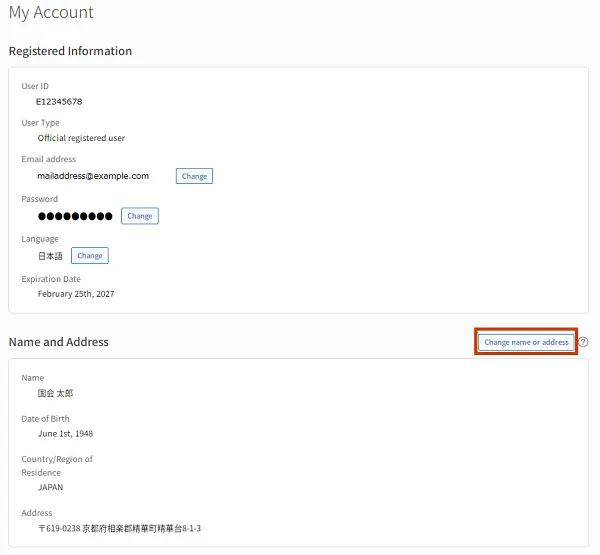
■ If you reside in Japan ■
- Enter your postal code and click the Address Search button to fill in your address automatically. Be sure to add any information that is not automatically shown.
- Be sure to enter your residential address, not your place of employment or school.
■ If you reside outside of Japan ■
- Enter your name in the Latin alphabet.
- Select Your Country / Region of Residence from pull-down menu.
- If your country / region of residence does not use postal codes, please enter a hyphen(-) instead.
- Please be sure to enter your complete residential address with postal code, Country / Region of Residence, city, street address, and room number. Please do not omit any information. e.g. NDLApartment#101, 1-10-1, Nagatacho, Chiyoda-ku, Tokyo, 1008924, Japan.
3-3. Confirm your application
Click the Go to Confirm button to display your completed application form. Click the Confirm button if all the information is correct.
3-4. Application accepted
Once your application has been received, the message "Your application for simple user registration has been accepted" will be displayed.
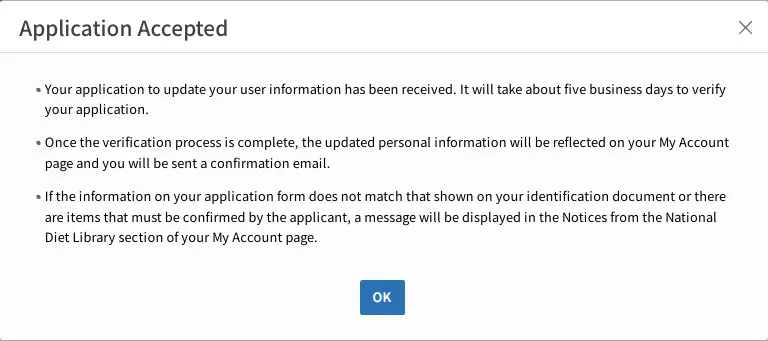
3-5. Completion of the registration process
Once your application has been received, the message "Your application for simple user registration has been accepted" will be displayed. Upon completion of this process, you will be notified via email.
You will also be notified via email in the event that your application is declined because of an omission in required information or a discrepancy between your identification documents and the information you have entered. In such a case, please login to the NDL Search and click the Check Notices from the National Diet Library button at the top page or click the Notices from the National Diet Library button on your My Account page. Click the Apply for Official User Registration button on your My Account page to resubmit your application.
Check Notices from the National Diet Library

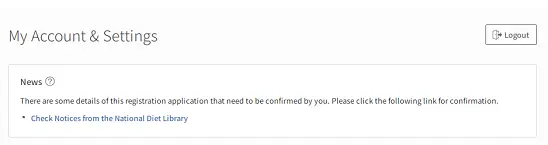
4. To change your residential address (simple registered user)
You can change your residential address, but you can't change your name. If you need to change your name, you must upgrade to official user registration.
4-1. To change your residential address
Clicking the Change address button in My Account.
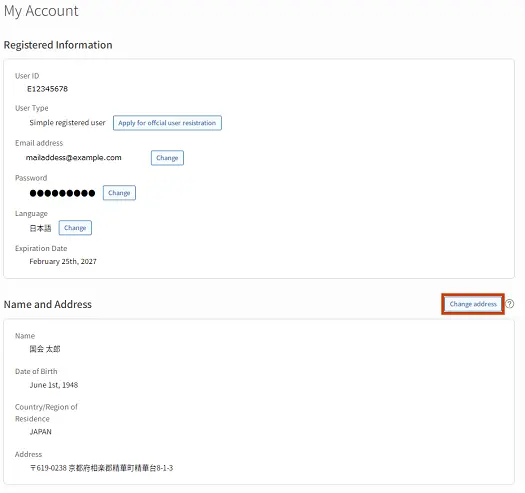
4-2. Enter your residential address
Enter your up-to-date residential address, then read the Terms and click the Go to Confirm button. You will not be able to click the button unless you have entered all fileds marked required.
■ If you reside in Japan ■
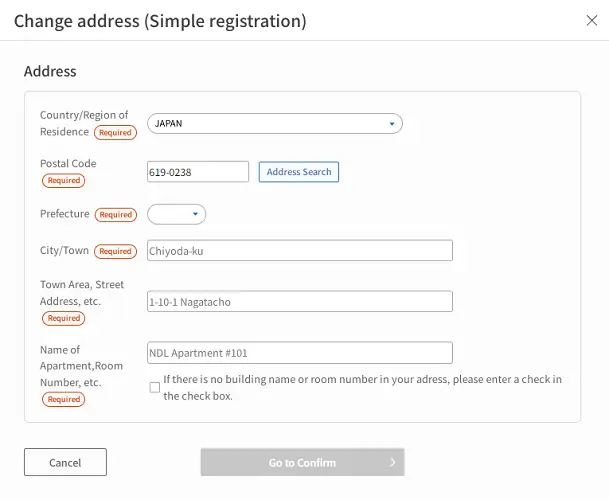
- Enter your postal code and click the Address Search button to fill in your address automatically. Be sure to add any information that is not automatically shown.
- Be sure to enter your residential address, not your place of employment or school.
■ If you reside outside of Japan ■
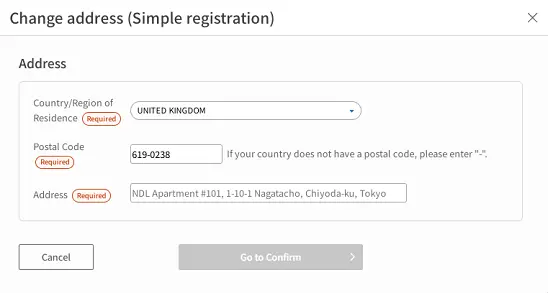
- Enter your name in the Latin alphabet.
- Select Your Country / Region of Residence from the pull-down menu.
- If your country / region of residence does not use postal codes, please enter a hyphen (-) instead.
- Please be sure to enter your complete address with postal code, Country / Region of Residence, city, street address, and room number. Please do not omit any information. e.g. NDLApartment#101, 1-10-1, Nagatacho, Chiyoda-ku, Tokyo, 1008924, Japan.
5. To change your phone number or fax number
5-1. Click the Change Shipping Information button.
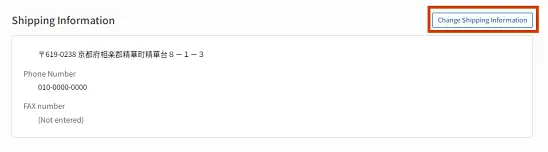
5-2. Enter shipping information.
Be sure to enter your shipping address even when you are only changing your phone number or fax number.
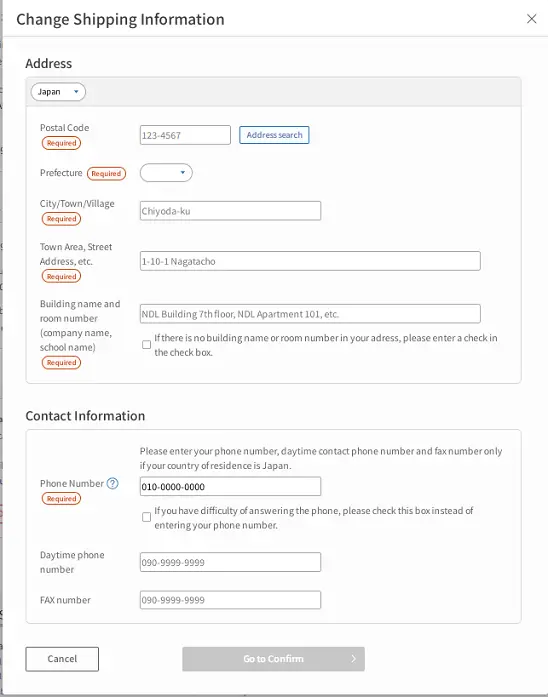
If you reside outside of Japan, you cannot enter a telephone number or fax number.
However, when you receive your postal package or other courier, please be sure to add your phone number to your shipping address.
5-3. Confirm your application
Click the Go to Confirm button to display your completed application form. Click the Confirm button if all the information is correct.
11-4 Upgrade to official user registration
To upgrade your user type from simple registered user to official registered user, click the Apply for Official User Registration button displayed next to the user type. Enter your up-to-date name and address and upload image files of identification documents that display the identical information. It takes about five business days for the NDL to confirm your application and upgrade your account to official registered user.
Click the Apply for Official User Registration button.
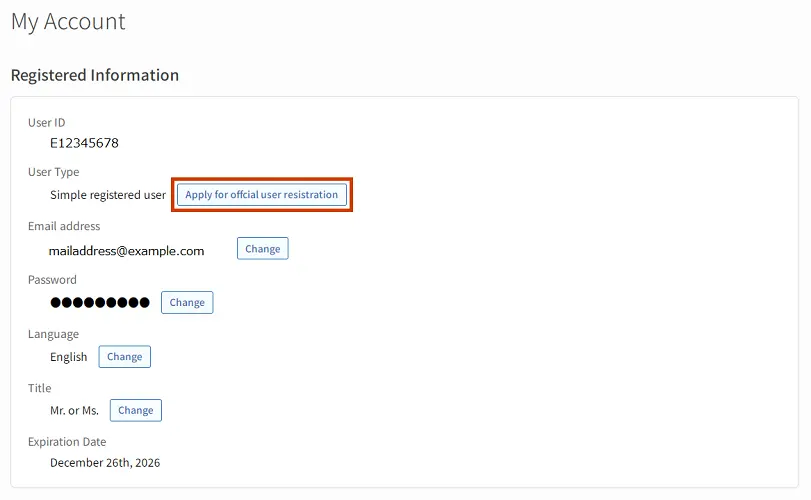
Once the name and address input fields are displayed, revise your registered name and address as necessary.
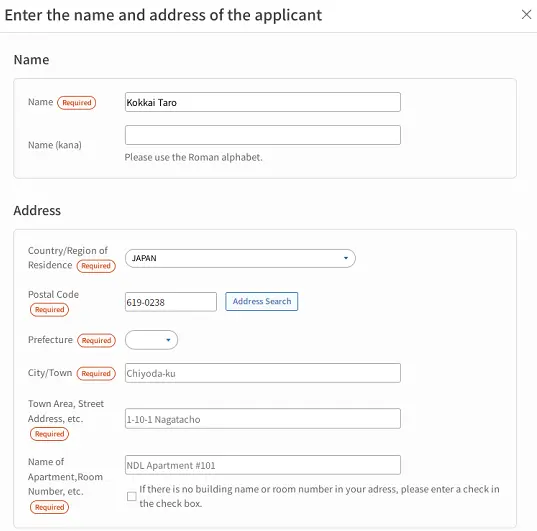
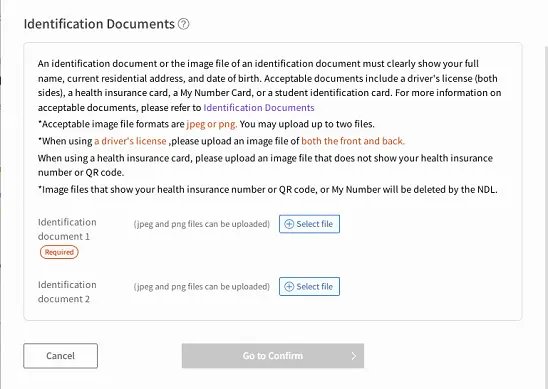
■ If you reside in Japan ■
Enter your postal code and clicek the Address Search button to fill in your address automatically. Please add any information that is not automatically shown.
Be sure to enter your residential address, not your place of employment or school.
■ If you reside outside of Japan ■
Enter your name in the Latin alphabet.
Select Your Country / Region of Residence from pull-down menu.
If your country / region of Residence does not use postal codes, please enter a hyphen (-) instead.
Be sure to enter your complete address with postal code, Country / Region of Residence, city, street address, and room number. Please do not omit any information.
e.g. NDLApartment#101, 1-10-1, Nagatacho, Chiyoda-ku, Tokyo, 1008924, Japan.
- Upload image files of your identification documents containing the identical name and address that you entered. Click the Select File button to uploadimage files of your identification documents, then click the Confirm Request button.
If you use your driver's license, be sure to upload images of both sides. Also for other types of IDs, if your up-to-date address is shown only on the back,please be sure to upload images of both sides.
- You can upload up to two image files in either jpg or png format.
Confirm your application
Click the Go to Confirm button to display a completed application form. Click the Confirm button if all the information is correct.You will be sent an email confirming receipt of your application. Your user type will be updated to official registered user after being confirmed by the NDL, which usually takes about five business days.
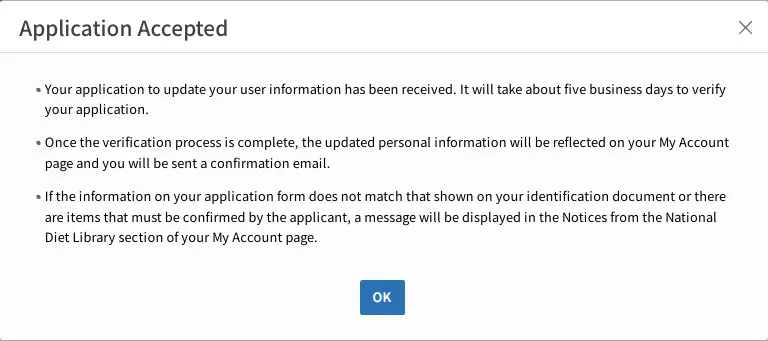
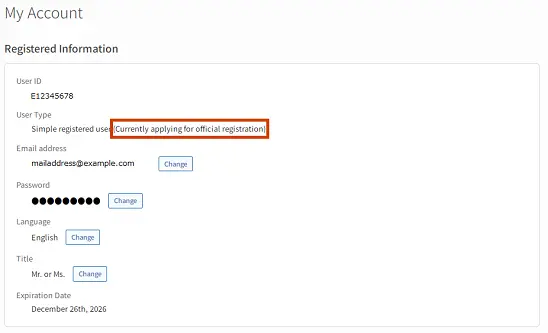
- Completion of the registration process
Once your identity has been verified, your registration type will automatically change from simple registered user to official registered user. Upon completion of this process, you will be notified via email.
You will also be notified via email in the event that your application is declined because of an omission in required information or a discrepancy between your identification documents and the information you have entered. In such a case, please login to the NDL Search and click the Check Notices from the National Diet Library at the top page or click the Notices from the National Diet Library on your My Account page. Click the Apply for Official User Registration button on your My Account page to resubmit your application.
Check Notices from the National Diet Library
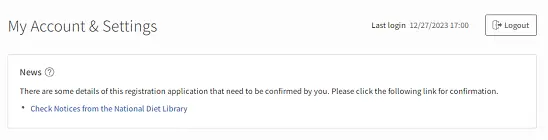
11-5 Delete user information
To delete your information, click the Deregistration button at the bottom of the page, read the Notes, and then click the Delete button. You will not be able to delete your user information if you have outstanding requests for library services, or while you have recent items in your request history. Also, please note that you will not be able to log in to the NDL Search after deleting your user information.
※Only individuals who are simple registered users or official registered users can delete their user information. Libraries or institutions which have D******** ID are unable to delete their user information via the NDL Search.
- Click the Deregistration button.

- Read the Notes, indicate the reason for deregistering, and click the Go to Confirm button.
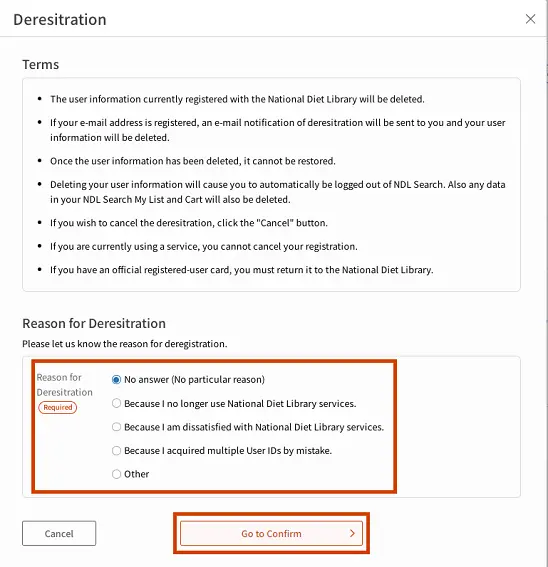
- Click the Delete button.
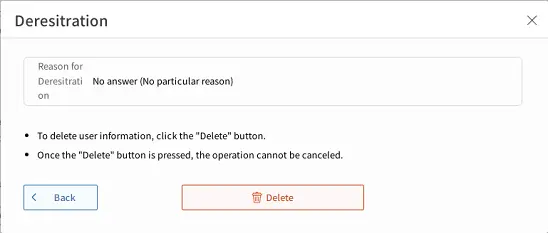
11-6 Agree to the Terms of Service for the Digitized Contents Transmission Service for Individuals
Read and agree to the Terms of Service for the Digitized Contents Transmission Service for Individuals.
- Click the View Terms of Service button.
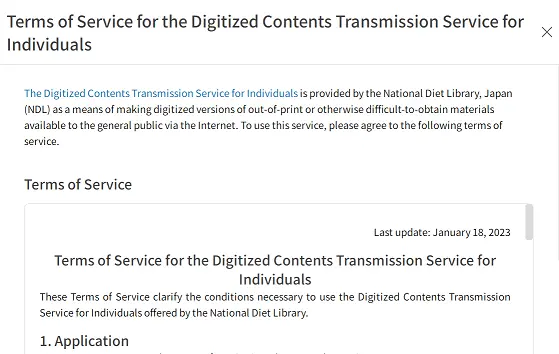
The Terms of Service will be displayed. Scroll down to the bottom of the screen and confirm your intent.
Clicking the Agree button to begin using the Digitized Contents Transmission Service for Individuals.
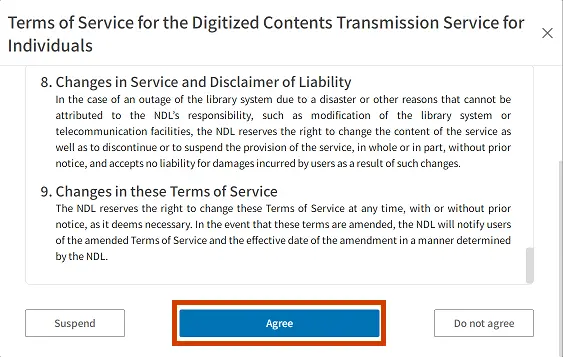
- Users who click the Do not agree or Suspend buttons can always view and agree to the Terms of Service for the Digitized Contents Transmission Service for Individuals at a later time.
11-7 Revise user information (institutions)
Registered Institutional User
The following fields are displayed.
| Registered Information | |
|---|---|
| ID | Displays the User ID issued at the time of registration. |
| User Type | Displays your user type. |
| Email Address | Displays your email address. Click the Change button to the right of the field to change your email address. |
| Password | Click the Change button to the right of the field to change your password. |
| Expiration Date | No expiration date for Institutional User is displayed. |
| Name of Contact Person / Contact Phone | Displays the name and phone number for the contact person. Click the Change button to the right of the field to change your email address. |
| Name and Address | |
| Name | Displays your user name. You must submit an application either in person at the library or by postal mail to change this information. |
| Address | Displays your registered address. If you wish to change your address, you need to apply by post or by FAX. |
| Shipping information | |
| Phone Number | Displays your phone number. Click the Change button to the right of the field to change or delete your phone number. |
| Fax Number | Displays your fax number. Click the Change button to the right of the field to change your fax number. |