7. Individual Requests
Official registered users can request the following services via the NDL Search: browsing, interfacility request for browsing, reservation for browsing, remote photoduplication, article research service, and reference.
You must be logged in to the NDL Search to request these services.
Also, official registered users who reside in Japan can use the Digitized Contents Transmission Service for Individuals to access digitized versions of materials that are out-of-print or otherwise difficult to obtain. Users must first agree to the terms of service.
For details, please refer to "14. Digitized Contents Transmission Service".
※Requests by simple registered users
The following online services are available to simple registered Users.
- Remote photoduplication
- Reservation for browsing (request only*)
- Interfacility request for browsing (request only*)
- Article research service
* Patrons must register and obtain a user registration card to use materials at the NDL.
7-1 Browsing
Request materials from the closed stacks for browsing on the NDL premises.
- Patrons must be on the NDL premises to request materials for browsing.
How to make a request
Log onto the NDL Search website and go to the Bibliographic Record page from the search results. Click the Add to Cart (Browsing) button to add the material to your Cart.
The materials you select are listed in your Cart. Open your Cart and select the materials you wish to browse, then click the Proceed to the Application for Browsing button in the Browsing section to display the confirmation dialog shown below.
Review the terms of use shown at the bottom of the screen, confirm the pickup location, and click the I Agree to the Terms and Request Browsing button to submit your request.

The message "(No. of) requests for browsing have been received" is displayed to indicate that your request has been received.
Requested materials generally arrive at the pickup location within 30 minutes.
- These materials are not available for loan and cannot be taken out of the library.
7-2 Interfacility request for browsing
Request that materials held at the Kansai-kan be sent to the Tokyo Main Library for browsing on the NDL premises or that materials held at the Tokyo Main Library or the International Library of Children's Literature be sent to the Kansai-kan for browsing on the NDL premises.
* Patrons who do not have their registration card on their person or who are not registered users must present some identification to browse the materials.
Before making a request
Required user information
Registered users must register an email address to make requests online. You can review and change your email address on the User Information screen.Limitation on the number of concurrent requests
Interfacility requests for browsing are limited to five at a time.
Additional interfacility requests are not available until you have returned all currently requested materials. Once your request is accepted, you cannot add or change requested materials, nor can you extend the browsing period.Browsing period
You can specify up to three consecutive business days as the browsing period.
When making requests via the NDL Search, you can specify any business day from the sixth to the sixteenth business day after the date of your request as the start of the browsing period.
You cannot specify different browsing periods for different materials.
* If you submit your interfacility request in person at the NDL, you can specify any business day from the third business day after the date of your request as the start of the browsing period. Thus, it is better to apply in person at the NDL if are in a hurry to use the materials.
Materials that are not available via interfacility request
Materials that are not suitable for transport to the Tokyo Main Library
- Loose-leaf and other materials that are easily scattered
- Damaged or deteriorating materials that are fragile
- Materials from the open shelves
- CD-ROM, DVD-ROM, or other electronic media
- Materials held at the Tokyo Main Library or the International Library of Children's Literature
- Materials that have been digitized
Materials that are not suitable for transport to the Kansai-kan
- Periodicals (except for foreign periodicals and reprints (limited to materials with call No. Z79))
- Newspapers (newspaper microfilms, abridged versions can be ordered)
- Materials held at the Kansai-kan
- Materials that have already been digitized and can be viewed electronically at the Kansai-kan
- Materials from the open shelves of the Tokyo Main Library
- Special materials (old books and rare materials, modern Japanese political history materials, CD-ROMs, DVD-ROMs, maps, music scores, etc.)
- Materials that are easily scattered or that are damaged
If you have questions about materials that the NDL considers unsuitable for transport, please inquire via the Contact Us webpage.
How to make a request
Open the Bibliographic Record screen of the materials that you wish to request and click the Interfacility request for browsing button at the bottom of the National Diet Library Holdings to add materials you wish to request and display the Interfacility request for browsing screen. If you wish to request two or more materials, please repeat the procedure described above.
* Materials that are not available for interfacility request do not have an Interfacility Request for Browsing button displayed in their bibliographic record page.
* If necessary, please input Volume/Number/Year of the issue.
After adding all materials you wish to request, check the box at the bottom of the Interfacility Request for Browsing dialog and click the Specify a Time and Date for Your Interfacility Request button.
* The Interfacility Request for Browsing dialog can also be accessed via the Proceed to Interfacility Request for Browsing button at the bottom of your Cart.
Please input the necessary information and click the Agree to the Terms and Proceed to Confirmation button.
On the confirmation screen, review the content of your request and click the Interfacility Request for Browsing button.
The message "Interfacility requests for browsing have been accepted." is displayed to indicate that your request has been received. An email will also be sent automatically to confirmation that your request has been received.
After your request is reviewed, a notification will be sent to your registered email address explaining which requests were accepted and how to browse the requested materials. The notification will also explain which requests could not be accepted, if any. Please understand that there are a number of reasons why some materials are unavailable.
7-3 Reservation for browsing at the Kansai-kan
You can make advance reservations to browse materials from the closed stacks on the premises at the Kansai-kan.
Please refer to 7-2 Interfacility request for browsing or inquire at the Kansai-kan Material Counter of the Tokyo Main Library for information on browsing these materials on the premises at the Tokyo Main Library.
Patrons who do not have their registration card on their person or who are not registered users must present some identification to browse the materials.
How to make a request
Log onto the NDL Search and go to the Bibliographic Record page from the search results. Click the Add to Cart (Reservations for Browsing) button to add the material to your Cart.
The materials you select are listed in your Cart. Open your Cart and select the materials you wish to browse, then click the Proceed to the Application for Reserve button in the Reservation for Browsing (Kansai-kan only) section to display the input dialog shown below.
Review the terms of use shown at the bottom of the screen, select the date you wish to browse the materials, and click the Accept the Terms and Proceed to Confirmation button to submit your request.
- Browsing Date: Any single day from the third to the eighth business day after the date of your request.
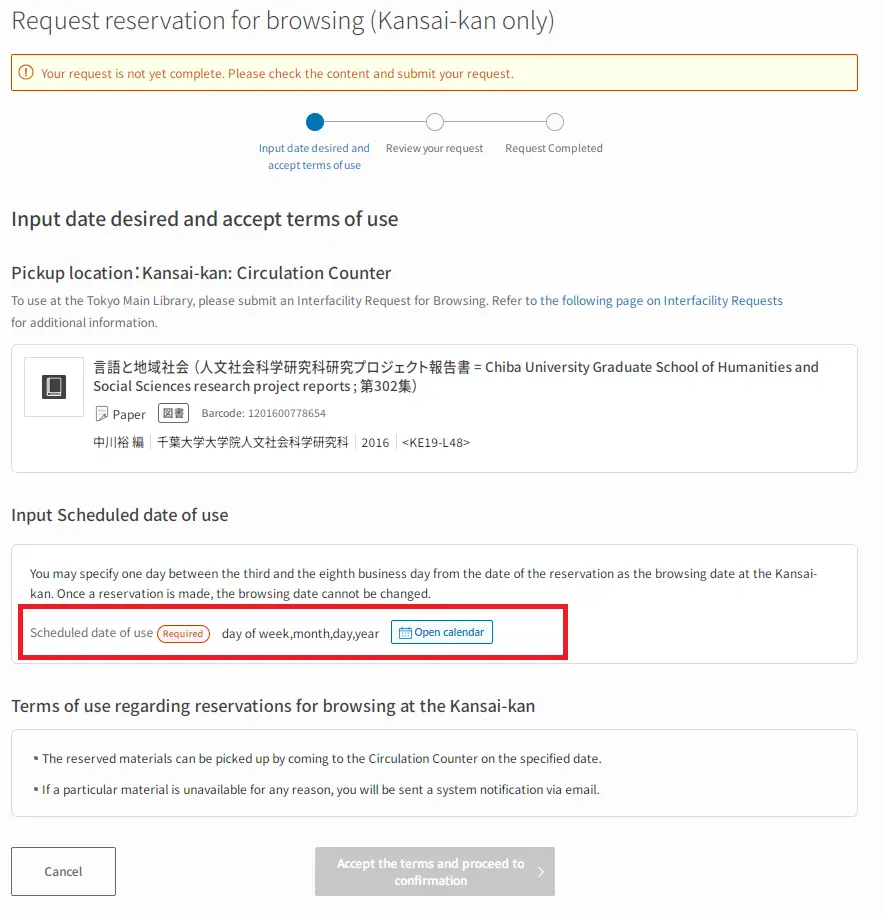
Confirm the content of your request in the confirmation screen and click the Request Reservation for Browsing button.
The message "(No.) requests for reservations for browsing have been accepted." is displayed to indicate that your requests has been received.
Once a reservation is made, the browsing date cannot be changed.
Should a material that you requested be unavailable for any reason, you will receive a notification at your registered email address no later than the day before your scheduled date of use.
Your registered email address can be reviewed on the User Information screen.
7-4 Remote Photoduplication
You can request photocopies without visiting our library and receive them by postal mail or courier.
For details, please see "Remote Photoduplication Service".
7-5 Article Research Service
Article Research Service is useful for patrons who are unable to submit a request for remote photoduplication services, because even though they know the title of the article or paper they wish to copy, they don't know in which issue of the periodical the article is contained.
Responses to research requests can be reviewed via the NDL Search. After which, you can use the information in the response to submit a request for remote photoduplication.
- This service is not available from personal mobile phones and laptops while you are visiting the NDL nor from computer terminals in the library.
Before making a request
User information
A notification is sent to your registered email address whenever we reply to an research request. Your registered email address can be changed in the User Information screen.Concurrent requests and limitations on the extent of the search
You may only submit one research request at a time. Additional requests are not available until you receive a response.
We will look through a maximum of 12 volumes (roughly one year of monthly magazines or three months of weekly magazines) in periodicals and books with multiple volumes under a single NDL Call No.Repeating a request
You may submit up to three requests for any single article.Time to response
In general, we respond to most requests within five business days of receiving the request. But sometimes it will take longer to respond, depending on the content of the request.Search methods
We look for articles using indexes. We cannot accept requests that require reading the text of the material.Scope of materials
We accept requests to find materials that are available for remote photoduplication service and that have an index.
A If You Do Not Know the Copy Part button is displayed on the Remote Photoduplication Request page when this service is available.
Not all materials have an index. Thus, it is possible that we will decline your request even though the If You Do Not Know the Copy Part button is displayed on the Remote Photoduplication Request page.
Article Research Service is not available for following materials:- Newspapers
- Residential maps
- Electronic resources and audio-visual materials (CDs, DVDs, etc.)
- Materials in the NDL Digital Collections that are marked "Available via the Internet."
Identify the material you are looking for
Search for articles in books or magazines via NDL Search or make a request using the bibliographic information.
If you do not know the title or are otherwise unable to identify the material, please consult the reference desk at your local public or university library.This service cannot be used to order photocopies
To order photocopies, please make a request for photoduplication after identifying that area that you wish to copy.We do not provide cost estimates for photocopying via this service.
If you would like to request a cost estimate, please indicate so in the "Notes (Additional information)" column of your request for photoduplication. We will inform you by telephone or email of the estimated cost prior to making copies. We do not provide cost estimates without first receiving a request for photoduplication.Use Remote Photoduplication service whenever possible, even if the exact pages are unknown.
Use Remote Photoduplication service whenever you know the title of the article, the name of the author, or other information that is sufficient to specify which pages to copy. Please review the Requirements for Requests before making a request.Search index information
Indexes to some parts of our collection are available via the NDL Search. You might be able to find the article you are looking for by searching for the title of the article.
How to make a request
Fill in the research form
Click the If You Do Not Know the Copy Part button on the Remote Photoduplication Request page. Then click the Request Article Research Service button to display the dialog. Fill in the form and click the Add to the Cart button.
| Article title, author's name, etc. | Please enter the title or author of the article you are looking for, providing as much detail as possible, up to 3,000 characters. |
|---|---|
| Scope of research (Required for periodicals) | Describe the year, volume, or issue numbers of the materials in which you would like us to look for the article, up to 1,000 characters. Searches are limited to 12 volumes (roughly two years of monthly magazines or half a year of weekly magazines). |
| Additional information | Additional information, up to 1,000 characters, about the resource from which you obtained information about the article you want is often very helpful to us. |
Confirm and request
Materials you have added are listed in your Cart. Select a material, review your request, read the terms of use, then click the I Agree to the Terms and Submit My Request button in the Article Research Service section. To modify your request, click the Edit Description of Research button.
The message "1 request for Article Research Service has been received" is displayed when your request is received.
Also, a notification that your request was received will be sent to your registered email address.
How to cancel a request
An research request can only be cancelled while its status is shown as "Received."
You can review the status of your requests by clicking the Details button on the Request Status page. Click the Cancel This Request button for any requests you wish to cancel.
Response confirmation
A notification either that your request has been completed or that we are unable to complete your request will be sent to your registered email address.
Click the link in the email to log in to the NDL Search and view the response to your request.
Click the Details button to display the response, as shown below table.
| Response | Our response |
|---|---|
| Detailed information on the material | The bibliographic record for the issue and the location of the article Select the check box to request remote photoduplication for the article. |
| Add to Cart (Remote Photoduplication) | Select the Volume/Pages check box in the Detailed Information section and click the Add to Cart (Remote Photoduplication) link to add the request to your Cart. When added to your Cart, you can request copies of the cover, index, or colophon at the same time. |
| User Guide | Information about using the material |
For more information about remote photoduplication, please refer to the section entitled "How to make a request."
7-6 Reference Services
Reference services are available to individuals as well as to libraries and other institutions overseas. Patrons living in Japan cannot request reference services via this form. If your country/region of residence is shown incorrectly as Japan, please use the Contact Us webform to send your ID and your country/region of residence with the title "Please correct my country/region of residence." Be sure to choose Others from the Description of Your Inquiry list.
For more information on reference services, please refer to the "Reference Service" or "Handbook for Library Support (in Japanese)" sections of the NDL website.
Before making a request
- User Information
A notification is sent to your registered email address whenever we reply to your request. Your registered email address can be changed in the User Information screen. - Limitations on the number of concurrent requests
Reference requests for overseas residents are limited to one request at a time. Additional requests are not available until you receive a response to your previous request. - Time to response
In general, we respond to most requests within two weeks from the date of the request. More time is sometimes needed, depending on the content of the request.
How to make a request
In your Cart, click the Go to Request Procedure button to display the input dialog shown below.
After entering the necessary information in each field and reading the terms and conditions, click the Agree and Confirm button.
| Title | Indicates the content displayed in the Request Status screen. Please provide only the information necessary to identify the desired content easily, up to 1,000 characters. |
|---|---|
| Query | Please describe your query in as much detail as possible, up to 3,000 characters. Please provide any and all information that you consider useful to our investigation. If you are looking for a specific material or article, please provide the source of your information or indicate clearly that you have no source. If your question is about materials from a collection held by the NDL, please be sure to include the relevant NDL call numbers. All personal information will be deleted from queries that are published in the Collaborative Reference Database. If there are any parts of you request that you would prefer not be published in the Collaborative Reference Database, be sure to specify them clearly. |
| Resources already consulted | Please provide specific descriptions of materials on the Internet or elsewhere that you have already surveyed, up to 1,000 characters. Please provide any and all information that you consider useful to our investigation. |
| Name of contact person | Please enter name of contact person. (Up to 65 characters) We might contact you to confirm our understanding of your questions. |
| Phone number | Please enter contact number. (Up to 30 characters) |
| Purpose | Please indicate the purpose of the request. You may select more than one item. |
| Attachment | You may attach files containing citations and reference materials. Click the Attach File button to select and upload a file. |
Click the Confirm button to display the confirmation screen, as shown. After reviewing the content of your request, click the Submit This Request button.
The message "One reference request has been received" is displayed when your request is received.
How to cancel or to modify a request
A reference request can only be cancelled or modified while its status is shown as "Received."
You can review the status of your requests by clicking Details button for the request on the Request Status page.
- Click the Cancel This Request button to cancel a reference request.
Click the OK button after the "Are you sure you want to cancel this request?" dialog is displayed. - Click the Edit This Request button to modify a reference request.
After modifying the reference request, click the Agree and Confirm Request button.
Click the Confirm button when the confirmation dialog appears.
Response confirmation
A notification either that your request has been completed or that we are unable to complete your request will be sent to your registered email address.
Click the link in the email and log in to the NDL Search to view the response to your request.
Click the Details button on the Request Status screen.
Questions about the response
If there is any part of our response that you find unclear, please ask additional questions.
Click the Details button on the Request Status screen to display the Details of the Reference Request.
Input an inquiry of up to 500 characters in the Comment field at the bottom of the dialog and click the Send Message button.
Our response to your questions will be displayed on this same page.