5. Bibliographic Records
You can review the bibliographic information about a library material in its bibliographic record, which includes detailed information on the authors, table of contents, classifications, and other characteristics as well as on its availability.
5-1 Layout of bibliographic records
The basic layout of a bibliographic record is as follows. Elements for which there is no content are not displayed.
The National Diet Library Search displays all available bibliographic records from multiple institutions on a single page. For this reason, some elements contain information that is common to all and and some elements contain information specific to the institution that holds a particular copy of the material.
| Element Name | Description |
|---|---|
| Breadcrumb menu | The breadcrumb menu serves as guide to your current position whithin a hierarchical structure, such as title-volume-article. You can use the breadcrumb menu to backtrack to a higher level in the hierarchy. |
| Digital viewer | The digital viewer is displayed when there are digital materials available for viewing. If the material is available via the Internet, you can jump to the browsing area. |
| Basic bibliographic information | This element displays thumbnails of the material together with basic bibliographic information. |
| A guide to using library materials | This is a guide to accessing the material. There are also buttons for outputting bibliographic information to a file. |
| In-page menu | A menu of shortcuts is available on a bibliographic record page and stays in place when scrolling. |
| Table of contents | This element displays the table of contents of the material, if available. Large tables of contents are divided into sections that can be viewed by clicking the See More link. |
| List of volumes | This element lists the volume number associated with the title-level Bibliography . |
| Frequently used libraries | Registered users can designate the libraries they use most frequently, so that they are displayed in the Frequently Used Libraries element when logged in. |
| Holdings of other libraries in Japan | This element displays holdings at other institutions affiliated with the NDL Search. |
| Collection of the National Diet Library | This element displays the status of library materials held by the National Diet Library. Registered users can make requests from this area when logged in. |
| Search bookstores | This element contains links to bookstores. |
| Read in resources for persons with disabilities | This element displays links to library materials in braille, DAISY, or other accessible formats for persons with disabilities. |
| Detailed bibliographic information | This element displays detailed bibliographic information. |
| Related materials | This element displays materials from the same author, series, or other type of bibliographic information. |
| Search by related subject | This element displays materials that share a similar subject matter or theme. Click to search for more materials on that subject. |
Below are more detailed explanations of each element.
5-2 Breadcrumb menu
A breadcrumb menu is displayed for materials that lie within a hierarchical structure of related titles and volume numbers. Links to title-level bibliographies are displayed for each related volume number, links to both volume-level and title-level bibliographies are displayed for each related article.

5-3 Digital viewer
The digital viewer is displayed when there are digital materials available for viewing. You can review the terms of use of the materials and display the browsing area.
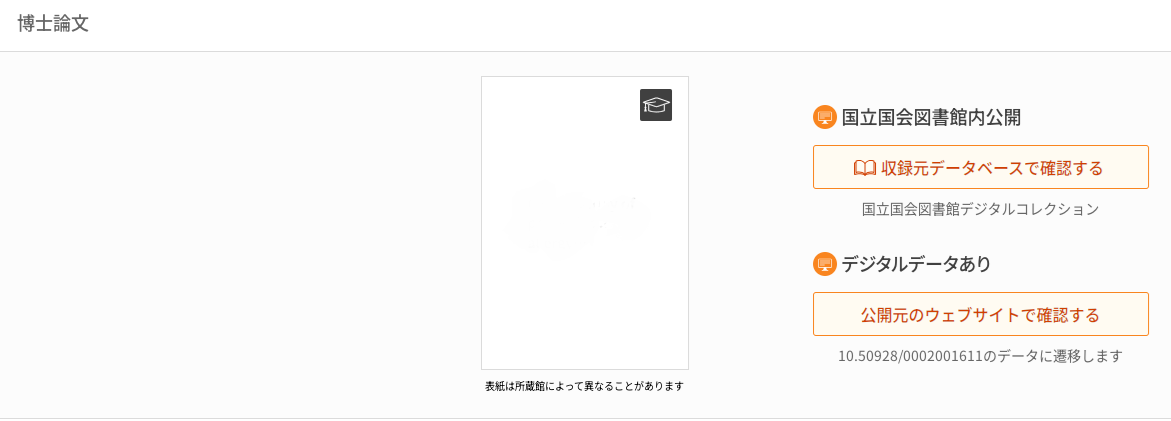
If a digital material is available both at the National Diet Library and other libraries in Japan, two buttons are displayed.
If there are conditions for browsing, a guide is displayed. Please review the conditions before using.
5-4 Basic bibliographic information
This element displays the most frequently used bibliographic information about a library material.

| Item | Description |
|---|---|
| Thumbnail/document icon(1-a) | A thumbnail is displayed, if available. If not, an icon corresponding to the document type is displayed. Thumbnails are displayed when there is at least one document image in the linked data of each institution. Thus, the appearance of the material at each institution might differ. Thumbnails include those from the National Diet Library Digital Collections, those from publication information, and those of digital materials archived at other institutions. As a general rule, the exterior of the box and cover is removed and preserved, so in many cases you will not be able to see the cover displayed in the thumbnail. In addition, the exterior may have changed due to bookbinding, etc. |
| Title area (1-b) | The title, the NDL Call No., and the NDL bibliographic ID are displayed in this area. |
| Bibliographic area (1-c) | Basic bibliographic items are displayed with icons. The material type and media type are displayed for all materials. Other items are displayed according author, publisher, year of publication, number of pages, size, or other attribute. Click the More to See link to view detailed bibliographic information. |
| Related materials, predecessor/successor periodical(1-d) | Links to related materials or predecessor and successor periodicals are displayed. |
| Material details (1-e) | Displays terms and conditions related to the use of NDL materials, notes on the materials, and other details, including a description of the content, synopsis, summary, and information about the author. Long sentences are omitted but can be viewed in full by clicking the See All link. |
Title Bibliography, the volume that contains the title in question is displayed.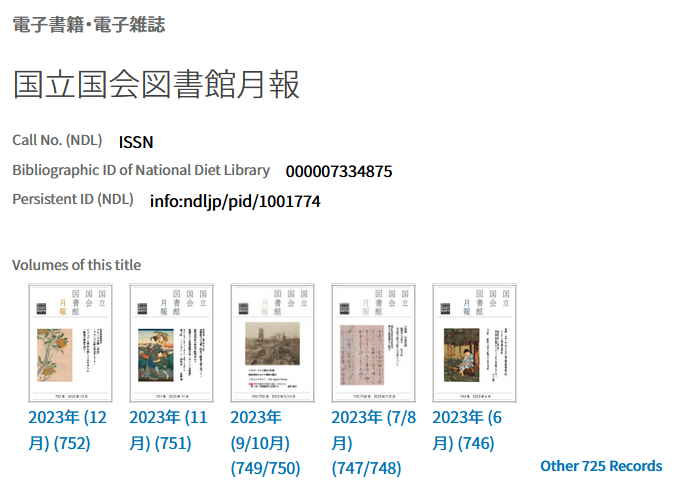
Click on a volume number to display the bibliographic record for that volume. Also, click on the Other link to display a list of search results for the volume that contains the title in question.
5-5 A guide to using library materials
This guide to using library materials comprises three categories: Finding materials at the library, finding materials at a bookstore, and finding materials for people with disabilities. This is a simple guide, so please review the detailed instructions on how to use a specific material.
There are also guides on utilizing data from the material itself, such as linking with favorites and SNS, and using bibliographic information.
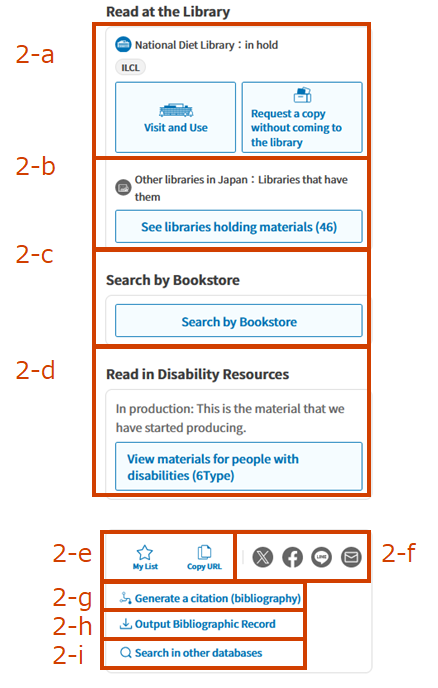
| Item | Description |
|---|---|
| National Diet Library(2-a) | This item displays information on how to find and use library materials at the National Diet Library. There are icons indicating the status of the collections at the three main NDL facilities: the Tokyo Main Library, the Kansai-kan, and the International Library of Children's Literature. If you are logged in, a Visit and Use button is displayed for library materials that can be browsed at one of the NDL’s facilities, and a Request a Copy without Visiting the NDL button is displayed when remote photoduplication service is available. If you are not logged in, a Login button is displayed. Please note that bibliographic information for materials displaying the message [National Diet Library:Before Bibliographies for new materials are under preparation and will be made available at a later date.] are subject to change. Please understand that some library materials are located somewhere other than the NDL facility you plan to visit, and even when a button is displayed, some library materials might not be available due to restoration or digitization of the materials. When you visit the library, be sure to check the National Diet Library Collections for detailed information on using the materials. But please remember that the library material you are interested in might not be available on the day you visit due to being in use or on the day of your visit. If alternate versions of a material are available, they will be displayed as described below.
|
| Holdings of other libraries in Japan (2-b) | If held by an institution that is linked to NDL Search, the number of cases and a button will be displayed. Please follow the link to review detailed information. |
| Search bookstores (2-c) | Displays a link to the Search Bookstores page. |
| Read in resources for persons with disabilities (2-d) | Displays a button when materials for persons with disabilities are available. Please follow the link to review information on the format and use of the material. |
| My List & Copy URL buttons(2-e) |
|
| SNS link (2-f) | Click to link the URL to X, Facebook, Line, SNS, and e-mail. |
| Output bibliographic information (2-h) | Opens a dialog for outputting bibliographic information to a file. For details, see Bibliographic download(in Japanese). |
| Search in other databases (2-i) | Click to display the Database Linker website, where you can search the text of materials and collection information in other databases. |
5-6 In-page menu
This element displays a table of contents with links to each area of a bibliographic record page and stays in place when scrolling.
Click a link to move to the corresponding area.
5-7 Table of contents
This element displays the table of contents of the material, if available. If multiple volumes have tables of contents, each volume will have its own element.
The table of contents displays data from the National Diet Library Japanese Periodicals Index; tables of contents from reference books, collections, and other materials selected by the NDL from books and journals in the NDL's collection; tables of contents from materials in the National Diet Library Digital Collections; tables of contents included in publication information; and information included as a table of contents in the bibliographic information from other libraries in Japan.
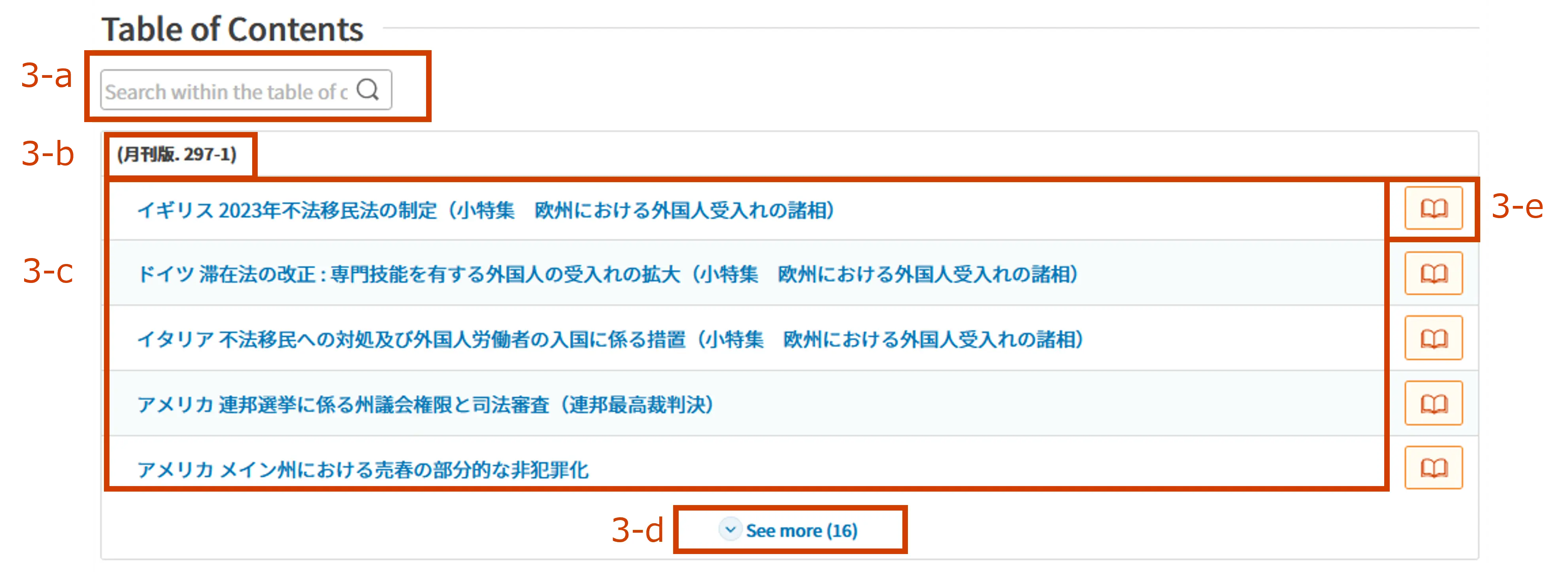
| Item | Description |
|---|---|
| Search box (3-a) | Search the table of contents by keyword. Delete and enter new keywords to search again. |
| Volume number (3-b) | Displays the volume number corresponding to the table of contents. |
| Table of contents (3-c) | Displays the table of contents. Click to display an Article-level bibliography , if available. |
| Show more (3-d) | Displayed as necessary together with the number of cases. Click to view the full table of contents, which is displayed on multiple pages as necessary. |
| Display digitized materials (3-e) | Click to display digitized materials when available and linked to the table of contents. |
5-8 List of volumes
This element lists the volume numbers associated with the title-level bibliography.
The content is basically the same as the search Results List, but you can adjust the number of displays, filter the volume numbers, change the sort order, and search by keyword.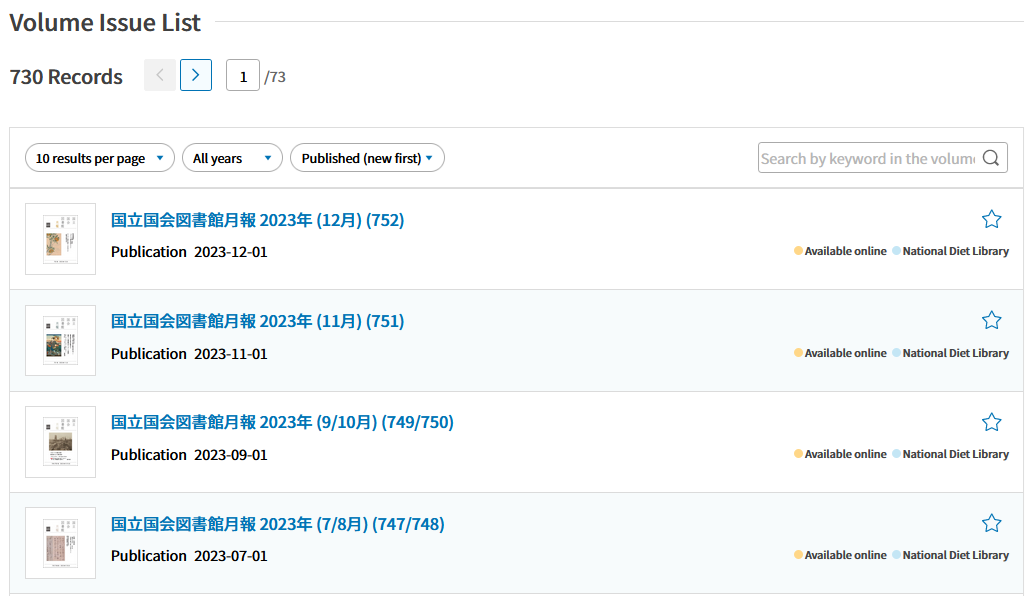
5-9 Frequently used libraries
This is displayed when a registered user is logged in and has designated one or more Frequently used Libraries. It utilizes the Carlile API.
Click the link to display the library’s page, then click the Set button to move to the Change Settings page.
5-10 Holdings of other libraries in Japan
This element displays holdings at other institutions affiliated with the NDL Search. Listed institutions might have more than one facility or might have placed restrictions on its materials. Please review the status of the material at the institution where it is held.
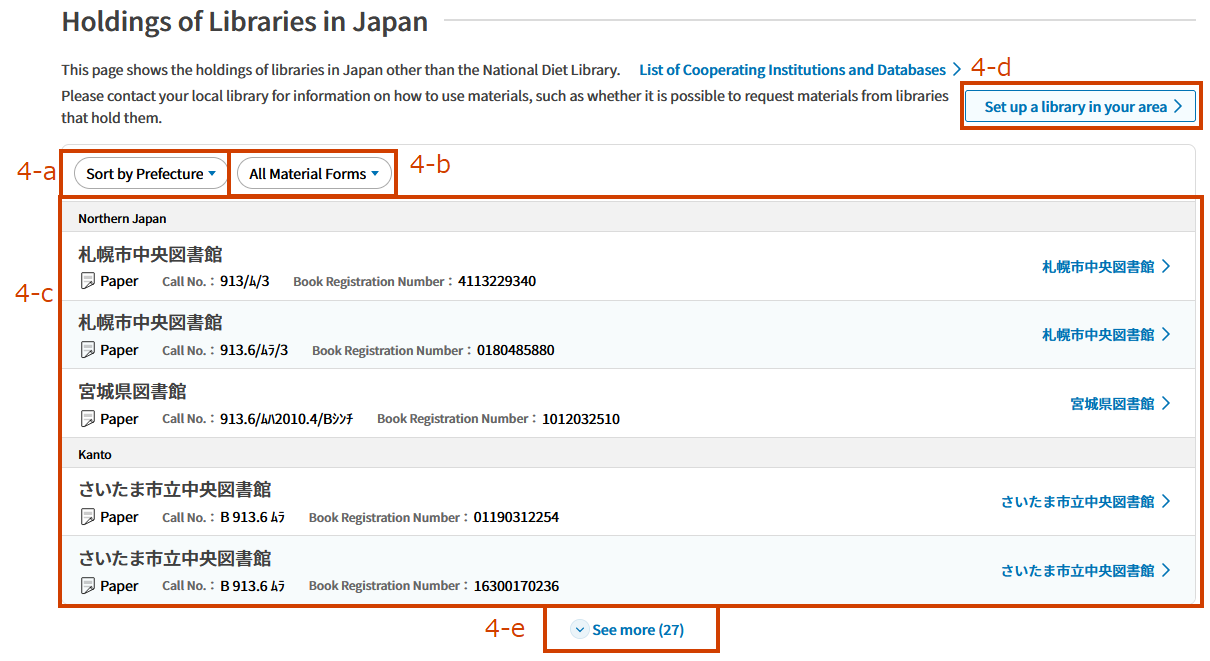
| Item | Description |
|---|---|
| Sort Order (4-a) | Specify the sorting order of libraries by prefecture or by kana. Prefectures are grouped by region. The Other column displays scholarly information agencies and search services that are available regardless of region.
|
| Filter media type(4-b) | Filter search results by media type. |
| Holdings (4-c) | Displays a list of institutions that hold the material in question. Clicking on the link to display the website of an institution. Some links display information for the material in question directly, other could redirect you to the website’s top page. |
| Set up the frequently used library (4-d) | Click to go to the Frequently Used Libraries settings page. |
| See more (4-e) | Click to see all holding institutions. This item is displayed when the number of holding institutions is large. |
5-11 Collection of the National Diet Library
This element displays the status of library materials held by the National Diet Library. Registered users are able to make requests from this area when logged in.
This element is not displayed when there are no materials in the collection of the National Diet Library or no materials for which library services are available. For example, this element is not displayed for materials that are freely available via the Internet. Also, this element is not displayed when the title-level bibliography displays a List of Volumes.
There are two display formats available, depending on the number of materials available.
When the number of materials in the collection is small
Collection information will be displayed for each library holding a copy of the books or other materials in the collection.When the number of materials in the collection is large
When there are multiple volumes of magazines, newspapers, or similar materials, the entire collection of the NDL will be displayed together. Although not displayed by service point, it is possible to filter by year, volume, or collection instead. When there are more than 21 items, they are displayed separately on the page.
Collection Information and Add Cart
If you click on Collection Information without logging in first, the Login button is displayed. If you are logged in, the Add to Cart button is displayed.
The available functionality, such as whether or not a library material can be added to the Cart, varies according to the type of user and the condition of the materials.
Please refer to 7. How to request(Individual) or 8. How to request (Institution) for details on making requests.
| Request Type | Description |
|---|---|
| Browsing | Adds the selected materials to the Cart. |
| Remote request for photoduplication | The input dialog for the area to be copied is displayed. Please fill in each item and add it to the Cart. |
| Reservation for browsing (Kansai-kan only) | Displayed only for materials in the Kansai-kan. Add the selected materials to the Cart. |
| Request Type | Description |
|---|---|
| Onsite loan | Add the selected materials to the Cart. |
| Loan via mail | Add the selected materials to the Cart. |
| Remote request for photoduplication | The input dialog for the area to be copied is displayed. Please fill in each item and add it to the Cart. |
How to read the collection information
Materials: printed materials, microforms, and recording media
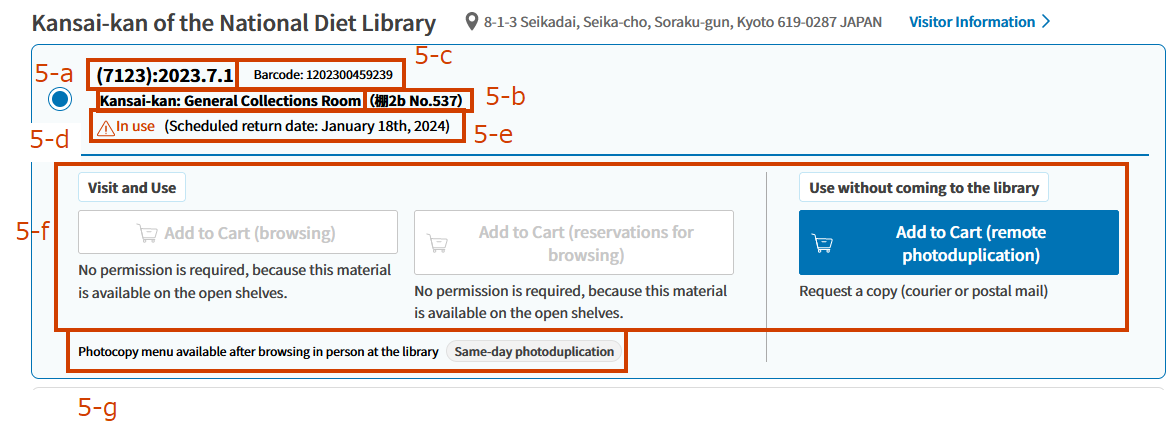
- Volume, date, etc. (5-a)
Displays information about the volume and the date of publication. - Local call Number (5-b)
The call number assigned to each collection. - Barcode (5-c)
The ID number assigned to individual items. - Location (5-d)
The location where a material is stored. - Caution icon and usage message (5-e)
In Use, In Progress, or Working icons are displayed as a caution when a material is not available.
When a material is available for use without making a request in the system, a message indicating how to do so will be displayed. For example, if a material is stored on the open shelves, it can be browsed without making a request.
Displays availability or information on the material.
Not available: Requests for browsing, loans, and photoduplication are unavailable.
Photoduplication unavailable: Requests for same-day photoduplication, later date photoduplication (sent via mail), self-service photoduplication, and remote photoduplication are unavailable.
*Availability of printout service is not included. - Add to Cart button (5-f)
There are two Add to Cart buttons: one for Visit and Use and one for Use without Visiting. If the material is not available, the button is greyed out. * Displayed only when you are logged in. - Notes on request (5-g)
When other services are available after browsing at the library, a menu for them will be displayed.
Materials marked “We have materials that are not displayed in the list”
If no data is available for some of the volumes in a collection, the message “We have materials that are not displayed in the list" is displayed under Material Information.
If the volume you want is listed in the collection, select Material Information and click the Add to Cart button.
Input information that can identify the volume number or date in the Volume Number dialog or the Area to Be Copied dialog and add it to the Cart.
- There are some materials that cannot be requested through the system. In which case, a message is displayed indicating that patrons must visit the library and fil out a Document Request form to browse the material.
Media type: Digital
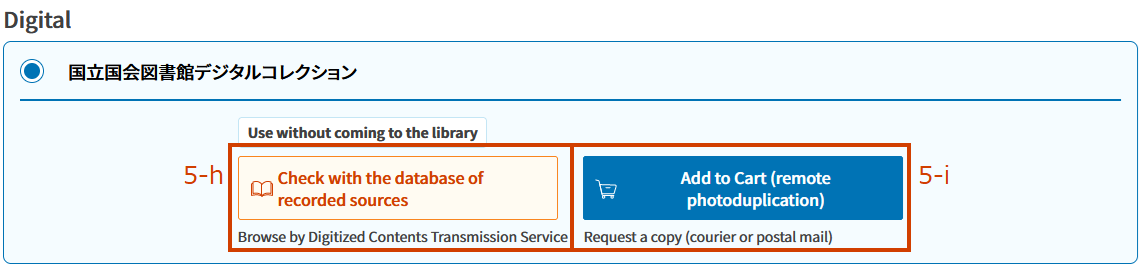
Digital Link (5-h)
Displays a button that links to the NDL Digital Collections.
Click the button to display the content viewing screen of the National Diet Library Digital Collections. The number of available pages is also indicated.Add to Cart button (5-i)
- Displayed only when you are logged in.
The Add to Cart button is displayed only when digital content is available for remote photoduplication. If the material is not available, the button greyed out.
About interfacility requests for browsing
When logged in, materials that are available for interfacility browsing have an Interfacility Request for Browsing link displayed under National Diet Library Collections. Click the link to make an interfacility request for browsing.
- Some materials as not available for interfacility browsing even when the link is displayed, because of their condition or because they are being used. For details, see Interfacility Request for Browsing.
5-12 Search bookstores

| Item | Description |
|---|---|
| Search in the Bibliographic Database "Books" for bookstores from which to purchase a book(6-a) | Displays data from the Japan Publishing Organization for Information Infrastructure Development (JPRO), when available. Use the link to Bibliographic Database "Books"to find a bookstore from which you can purchase a book. Buttons are displayed for each individual type of available media, including paper, e-books, and audiobooks. |
| Nihon no Furuhon-ya (6-b) | Search by title in Nihon no Furuhon-ya (used bookstores in Japan). |
| Google Book Search(6-c) | Search by title in Google Book Search . |
5-13 Read in resources for persons with disabilities
Braille, DAISY, large-print books, easy-to-read books (LL books), audiobooks, videos with closed-captions or audio descriptions, and other accessible materials are displayed when available.
Click the link to verify terms of use.
5-14 Detailed bibliographic record
Detailed bibliographic information is collapsed by default and can be displayed by clicking See More. Once displayed, it remains displayed thereafter.
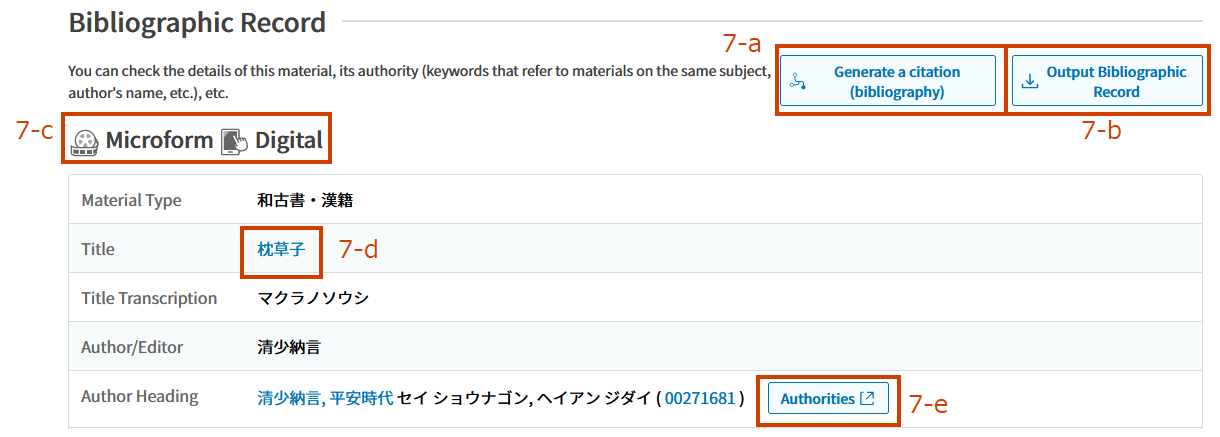
| Item | Description |
|---|---|
| Generate citations (bibliography) (7-a) | Copy bibliographic information to the clipboard in the cited format. |
| Output bibliographic information (7-b) | Opens a dialog for outputting bibliographic information. For details, see Bibliographic download (in Japanese). |
| Media type (7-c) | Displays the Media type. Multiple materials are displayed when multiple media types are available. Click See More to display all bibliographic information. If the bibliographic information differs for each type of media, a separate table is displayed for each type. For example, if a printed material published in 1980 was digitized in 2000, there will be separate tables for the printed material and the digitized material. |
| Search again using bibliographic information (7-d) | If bibliographic information is displayed as a link, click it to search again by item value. If the URL is displayed as a link, clicking on it will take you to that URL. |
| Link to Web NDLA (7-e) | Click the Authority icon displayed to the right of the item to display a page with detailed authority data from the Web NDL Authorities. Icons are displayed in the Title Heading, Author Title, Genre/Format Terms, and Subject Headings. |
5-15 Related Bibliographic Records
This element is displayed when newspaper materials in the NDL’s collection have related materials as well as pre- and post-revision versions.
The view displays related bibliographies with bibliographic links in chronological order.
5-16 Related materials
Displayed when related material by the same author or in the same series can be identified from the information contained in the material.
You can display additional materials by clicking See more.
5-17 Search by related subject
The Search by Related Subject element is displayed when the subject line has been cataloged and can be used to search for related subjects. Click to search by subject heading. If the number of related subjects is large, the display is collapsed. You can open the display by clicking See More.